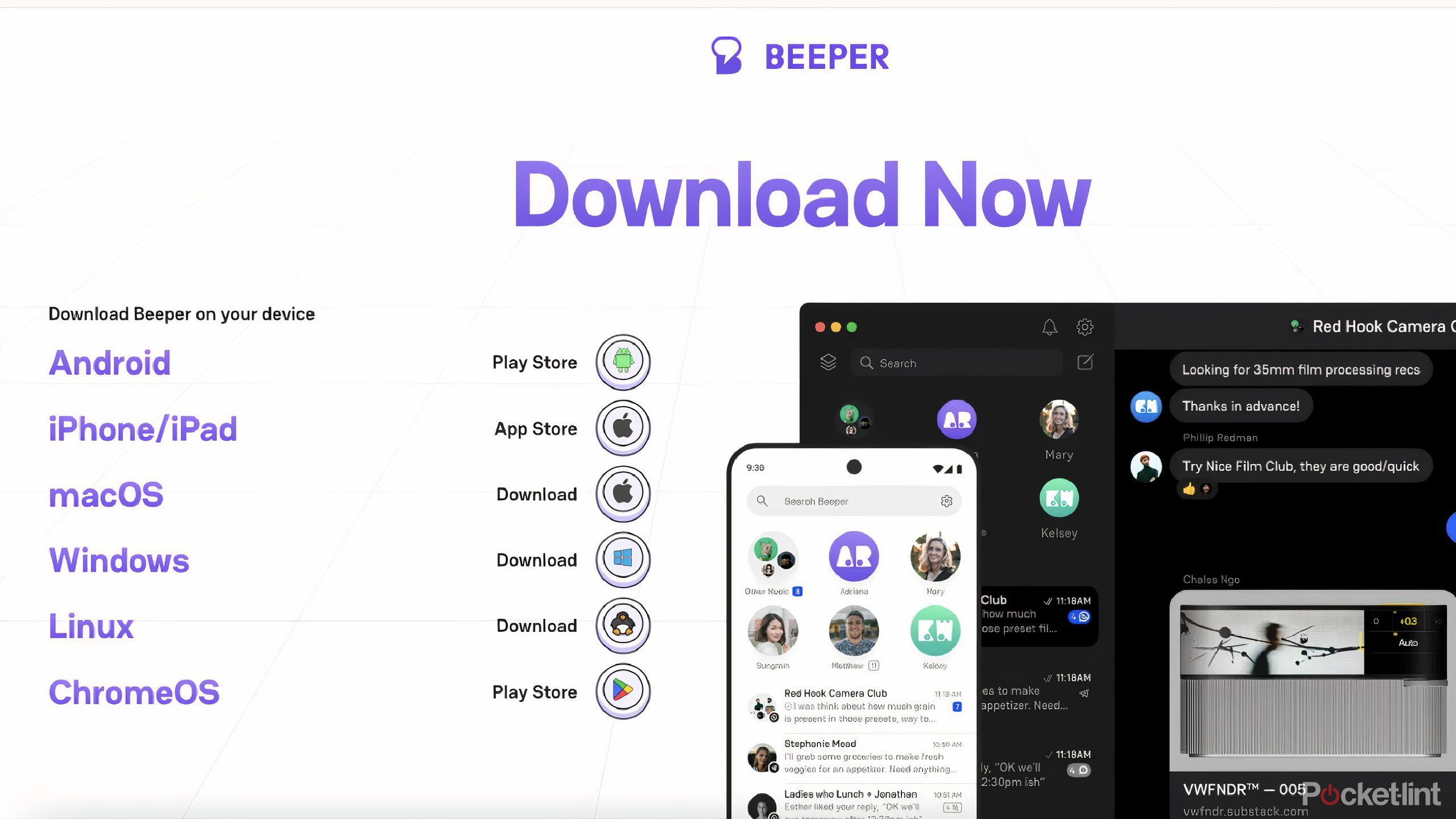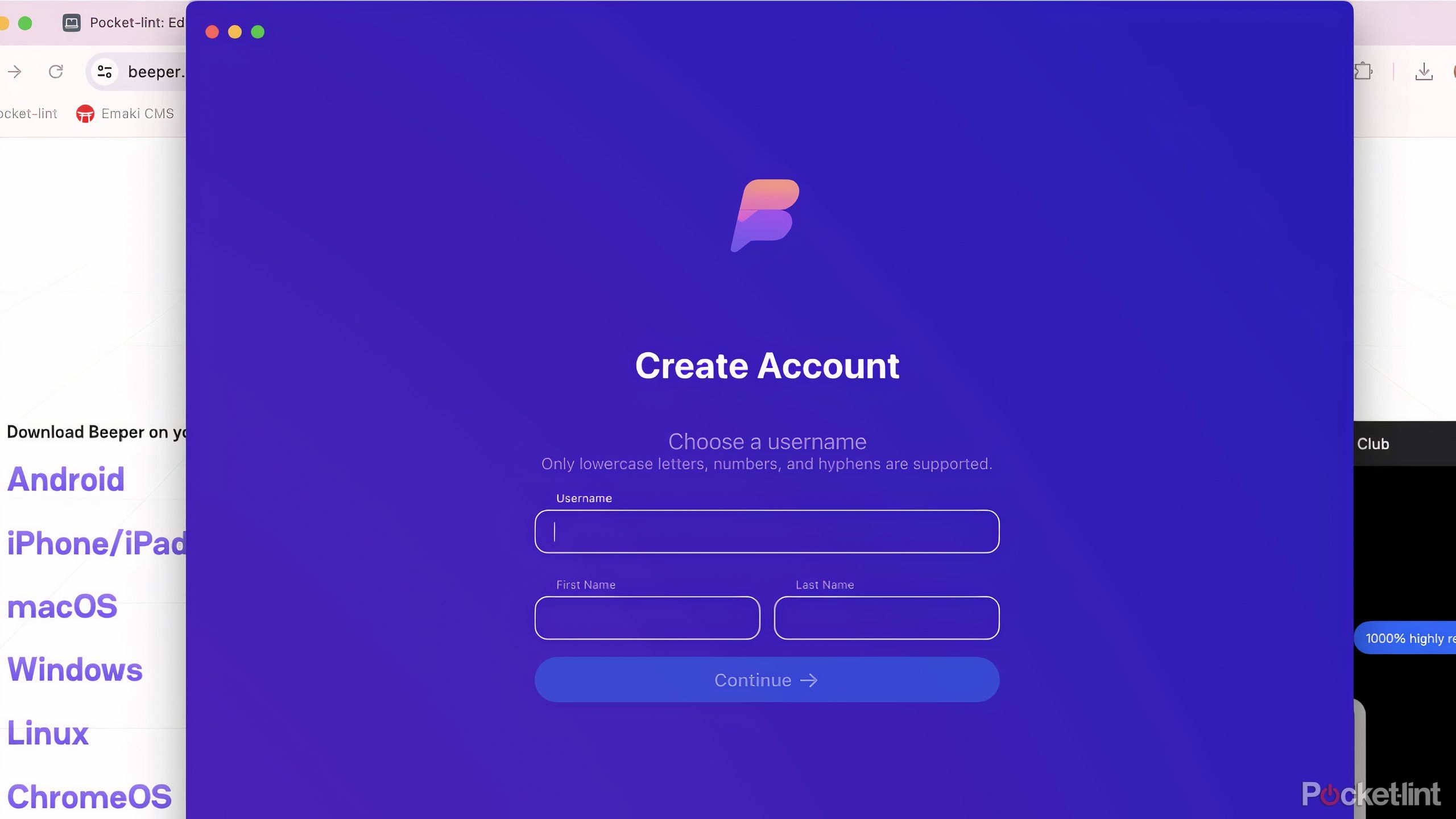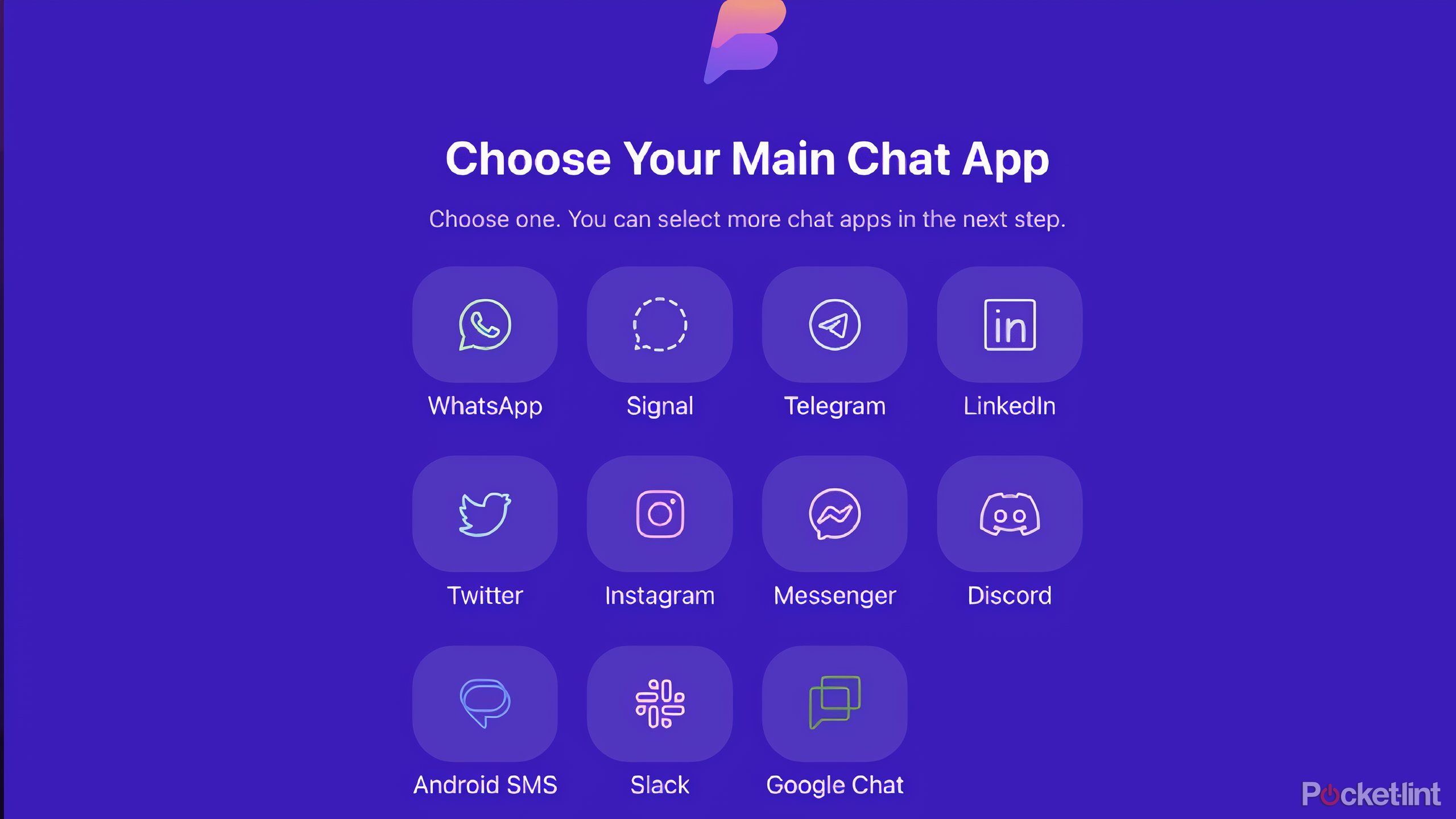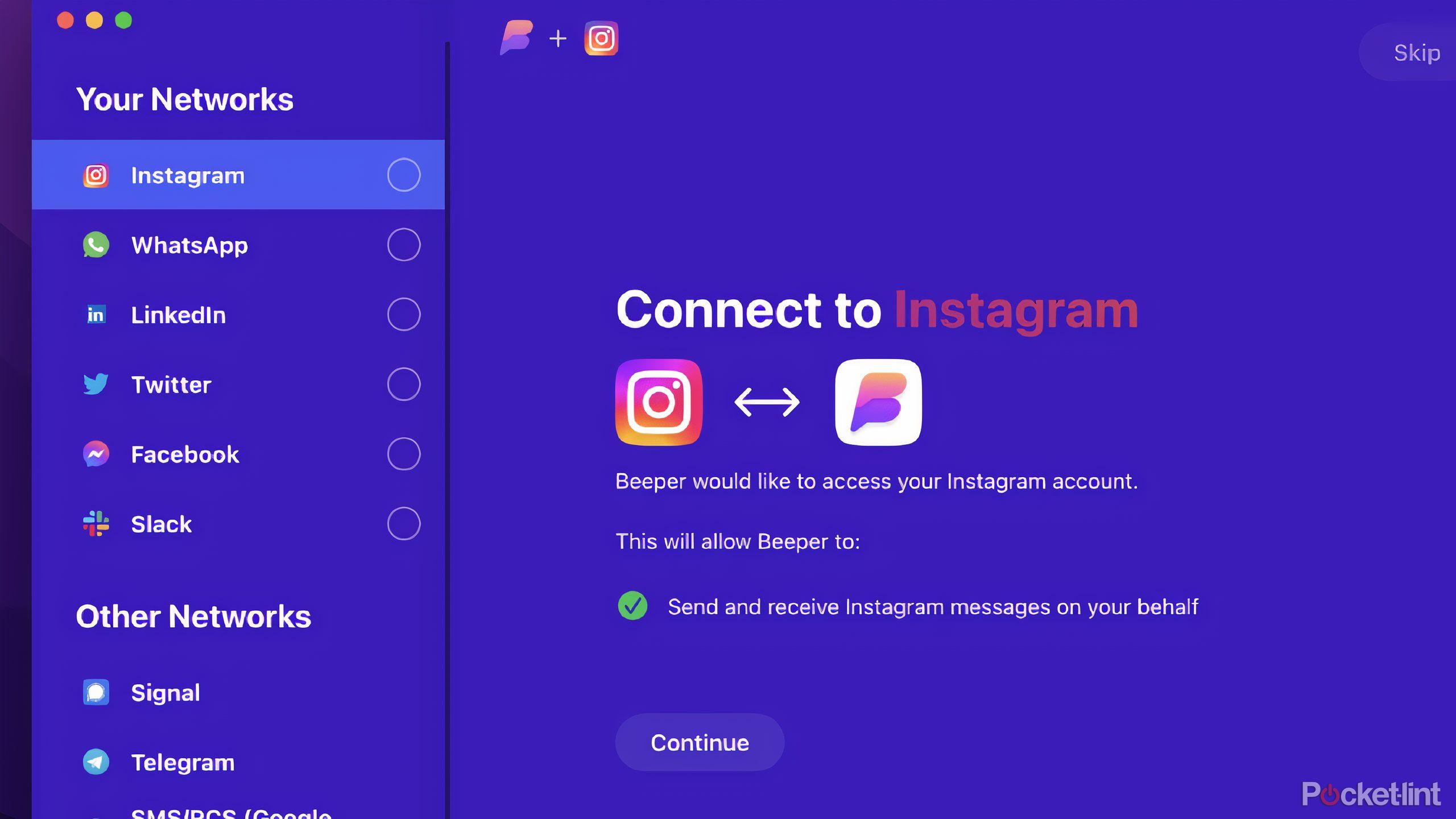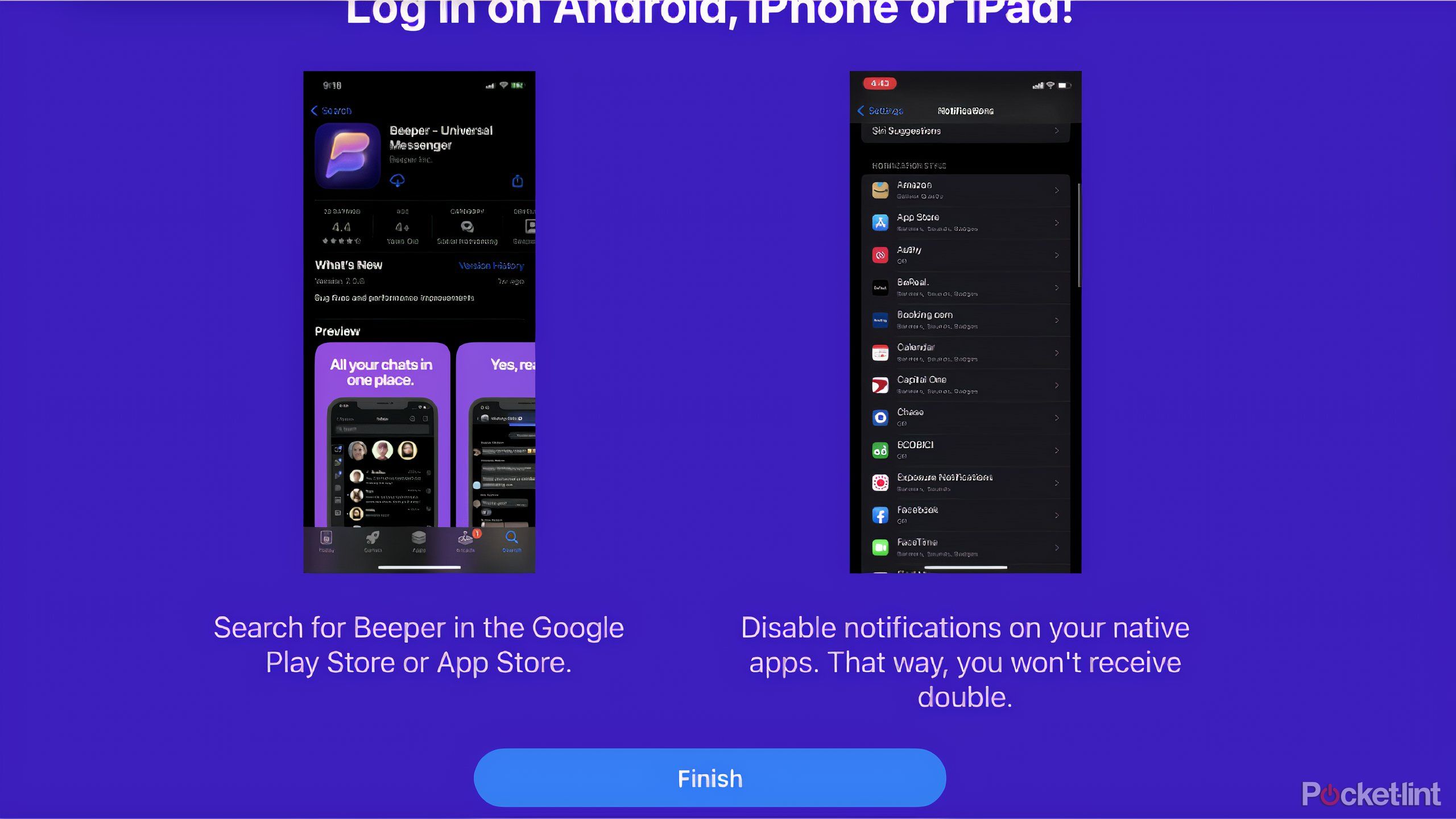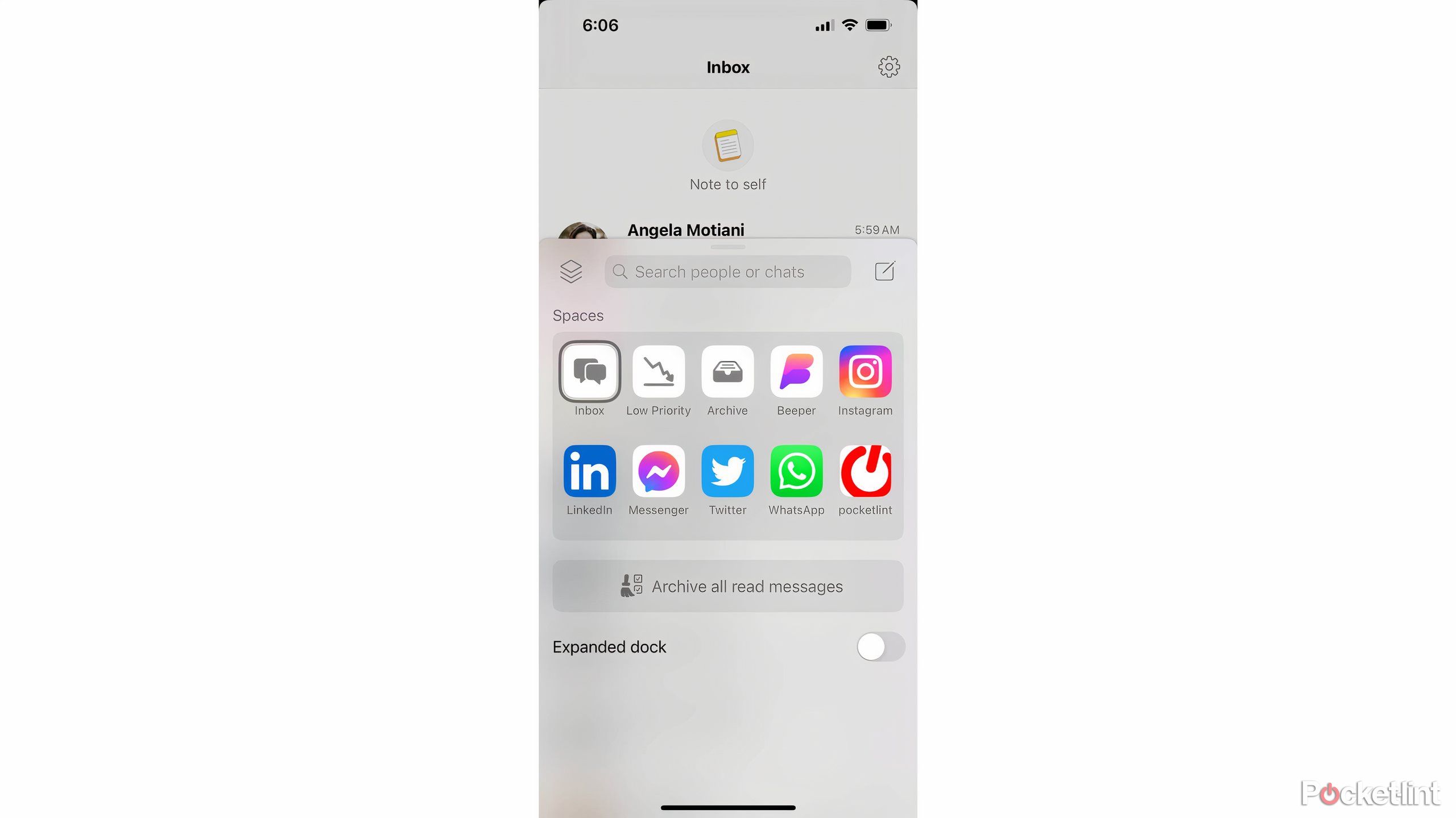Key Takeaways
- Beeper consolidates messages from 14 apps, making it easy to organize.
- Set up Beeper by downloading to your computer first before logging in on your phone.
- Sync multiple networks into Beeper and organize messages by app, archive, and priority.
For years, people have been wanting a more consolidated way to handle messaging, as trying to keep up with so many different apps is exhausting. If you love using your phone to connect with people, there’s a simpler way to house all of your notifications than just keeping them in the Notifications Center on your iPhone or as push notifications on your Android phone. Beeper is that simpler way.
The former waitlisted app is now free to all users and allows you the ability to put the messages from all your apps in one place. You can link 14 messaging apps in this one app and it gives you an easy-to-organize mailbox with symbols for which app a message is from. Messaging is such an important part of our daily lives and Beeper seeks to make it as organized as possible, which can be difficult.
9 reasons Beeper could be the solution to your messaging woes
Consolidate all of your messaging apps into one.
Have you ever been searching for a specific piece of information in a message, but couldn’t remember where it was sent? You’re scrolling through Facebook Messenger, LinkedIn, Google Messages, or Discord trying to find where it was? You can use Beeper to look through all of your messages at once. That’s how efficient this is. But you may think it sounds exhausting to set up. It really isn’t. Here’s a step-by-step guide on how to set up Beeper for your phone and desktop.
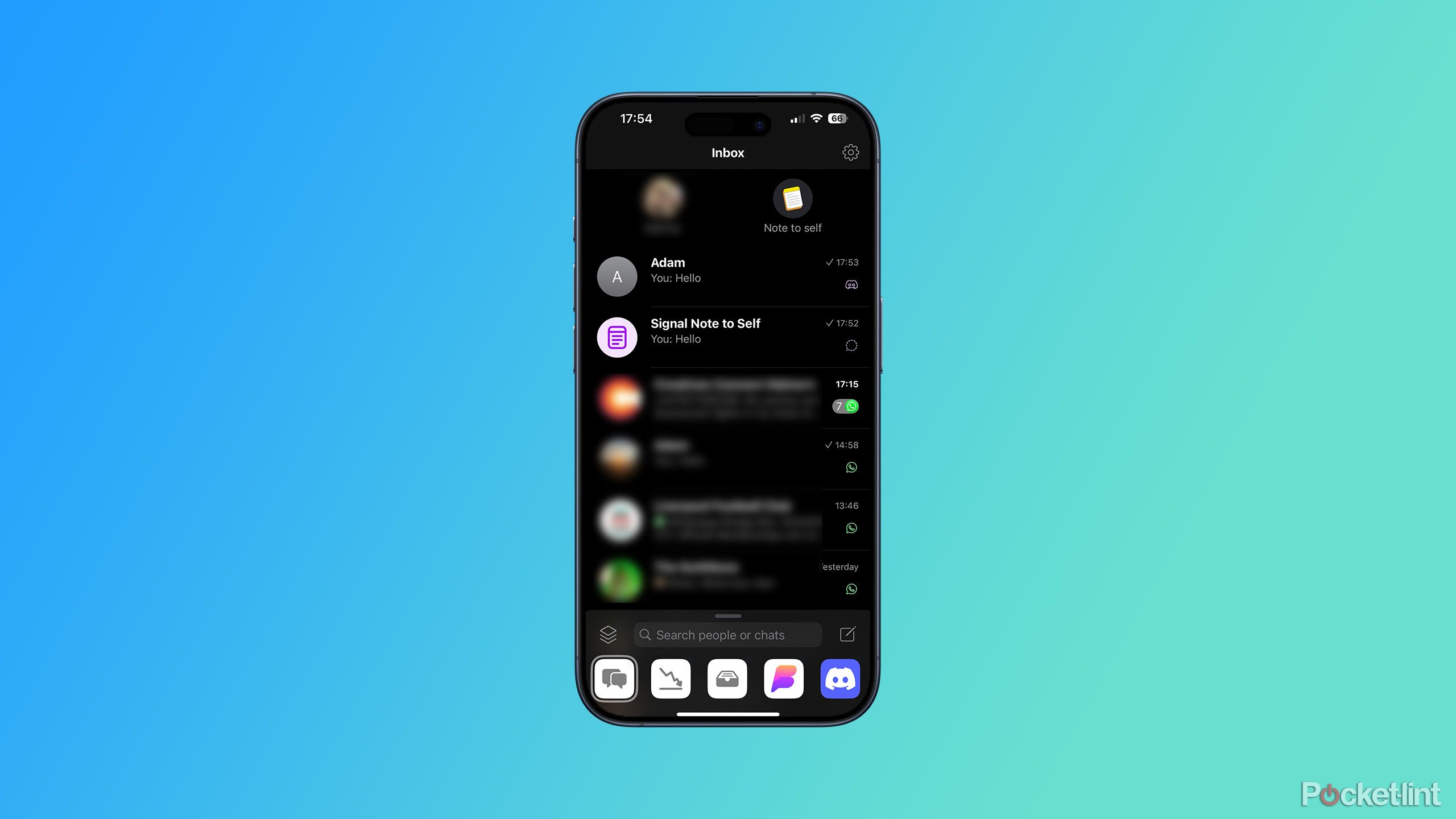
Beeper
Beeper is a universal messaging app that allows you to combine read and respond to messages from multiple services from a single app. It includes support for major apps, including WhatsApp, Facebook Messenger, Instagram, and Google Messages.
Download Beeper to your computer
You can’t start on your phone
Pocket-lint
If you download the Beeper app to your phone, it will ask you to enter your email address and then it will tell you that you need to set it up on your computer first. You can’t actually set up Beeper on your phone. So the first real step is to go to Beeper’s website and download the version that you need. I use a MacBook Pro, so I downloaded the macOS version and installed it on my computer. The desktop icon was up and running on my computer within seconds.
Create an account
This is how you sync up all of your other accounts
Pocket-lint
The next step is to create your account. This will allow you to choose a username for your account and a password. Once you’ve done that, Beeper sends prompts that alert you about the app. It tells you that it is its own entity, that your data is of the utmost importance, and certain apps are better to be used on their own than in Beeper.
It will then provide you with a recovery code that you can save and be able to recover your data if something happens. You then need to type in your recovery code to ensure that you at minimum copy it to your computer. This is an extra step Beeper takes to make sure you have the code.
Choose your apps
Sync up what you want
Pocket-lint
Once you’ve saved your recovery code and established your account, it is time to choose what chat apps you want to sync in the Beeper app. You can choose any of 11 apps as your main chat app (there are 14 total apps you can integrate, but you only have 11 you can choose from to start.) Those are:
- Signal
- Telegram
- X (formerly Twitter)
- Facebook Messenger
- Discord
- Android SMS
- Slack
- Google Chat
As you may notice, iMessage is not listed as it is not supported by Beeper. Apple sticks with its own messaging app and doesn’t allow it to be used in third party ones. But once you select one of these 11, it asks you to then select the other apps, or networks as Beeper calls them, to integrate.
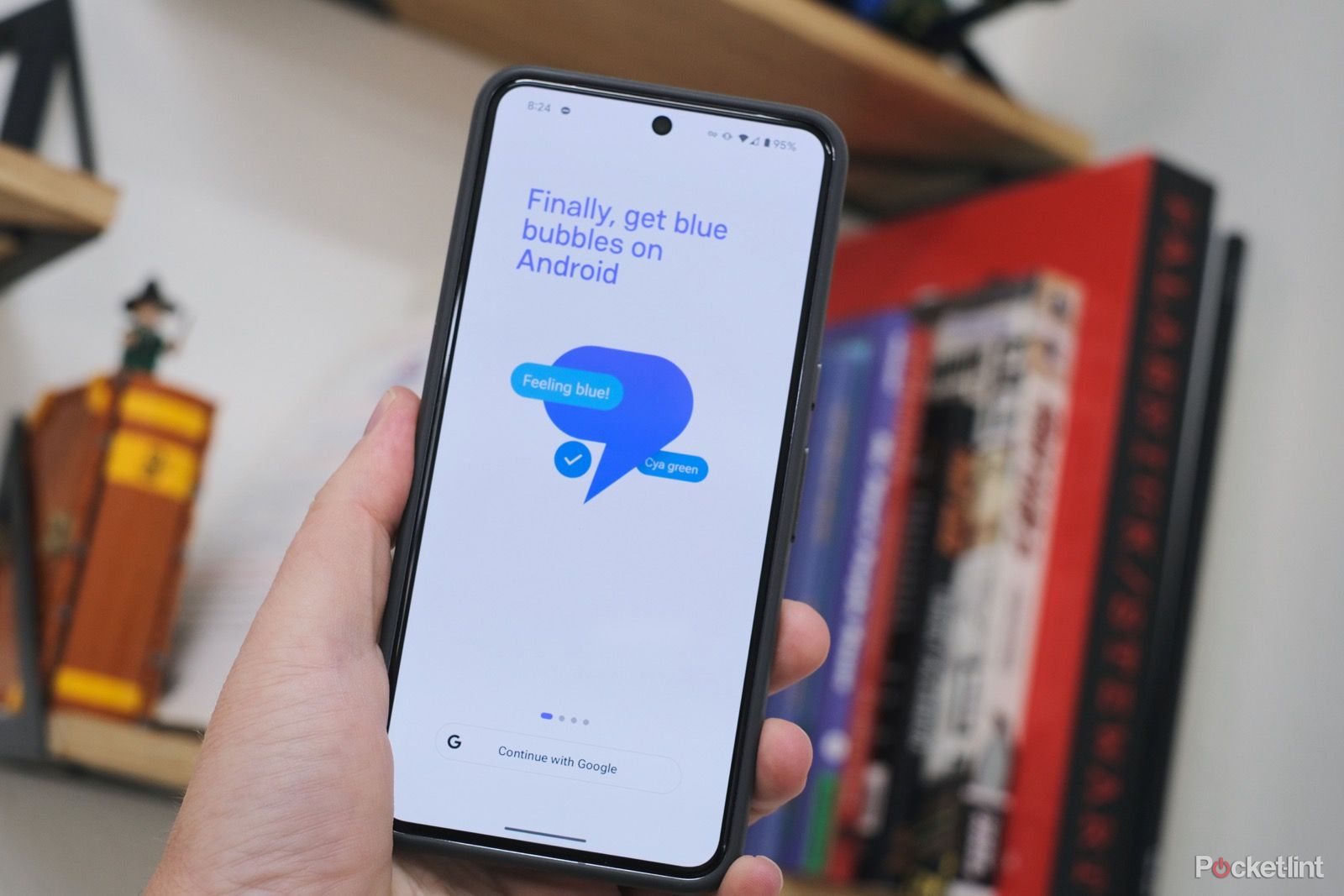
Apple might’ve just cut off Beeper Mini from bringing iMessage to Android
As of Friday afternoon, the Android chat app is facing a widespread service outage.
Start syncing networks
You will need to log into your other accounts
Pocket-lint
There are prompts that you will follow in order to sync your networks into the Beeper platform. Each one is different, as with any time you are logging into your social media or messaging apps from a different device. You will need to know your password for all of these platforms in order to log in. If you don’t, some will allow you to log in with Google, Apple, or via a QR code from your phone app.
This is the longest step, especially if you are setting up many networks. But it is typically a one-time event, so once you have set these up, you won’t have to do it again. Setting up six accounts took me about a total of 10 minutes to do. The most frustrating part was looking up the passwords on my phone or having to click the two-factor authentication that was either sent to my email or in a push notification to my phone.
Log back in on your phone or tablet
You’re ready to start using it
Pocket-lint
After you’ve set up your networks in the Beeper platform on your desktop or laptop, it will tell you to log in on your phone or tablet. You can get the Beeper app on the Google Play or Apple app stores. Once you download the apps, you’re able to log in using the username that you previously registered.
The final step is to scan the QR code that populates on your computer as you’re logging in. That will verify your account and set you up to use Beeper. It does remind you to disable the push notifications from the accounts that you’ve integrated into Beeper to minimize the amount of notifications that you receive. Going into settings and changing those and allowing Beeper to have access to your contacts will give you full control of using Beeper for all of your messaging needs.
Once you are all set up, you can open Beeper up and organize your messages by app, archive, individual app, and more. You can mark messages as low priority so that they don’t show up in your inbox. You can also archive messages to remove them from your inbox. There is also a bookmark folder that lets you bookmark specific messages as well.
Pocket-lint
That’s it! Now you’re free to enjoy all that Beeper has to offer. Don’t worry about the hassle that all your messages has caused you in the past.
Trending Products

Cooler Master MasterBox Q300L Micro-ATX Tower with Magnetic Design Dust Filter, Transparent Acrylic Side Panel…

ASUS TUF Gaming GT301 ZAKU II Edition ATX mid-Tower Compact case with Tempered Glass Side Panel, Honeycomb Front Panel…

ASUS TUF Gaming GT501 Mid-Tower Computer Case for up to EATX Motherboards with USB 3.0 Front Panel Cases GT501/GRY/WITH…

be quiet! Pure Base 500DX Black, Mid Tower ATX case, ARGB, 3 pre-installed Pure Wings 2, BGW37, tempered glass window

ASUS ROG Strix Helios GX601 White Edition RGB Mid-Tower Computer Case for ATX/EATX Motherboards with tempered glass…