For many of us, getting up can be a chore most mornings, as a peaceful slumber or a serene dream is interrupted by the shrill chimes of a smartphone alarm. It’s all too easy to keep hitting that snooze button until the last possible moment to stay where it’s comfortable and warm and avoid the responsibilities of the day.
There’s plenty of tech out there that can improve your wake-up routine though—gadgets and apps that ease the transition from sleep to wakefulness, and can turn the daily process into something much more natural and even pleasurable along the way. These are five of our favorites and how to get them working.
1) Use a smart hub
If you’ve got a smart hub installed at home—so a Google Nest Hub or an Amazon Echo Show, essentially—you can have both the audio and the visuals on the screen gradually grow in intensity as your set alarm time approaches. The thinking is that waking up is more of a process than a jolt.
You can set an alarm on the Google smart displays by swiping up from the bottom of the screen and tapping the clock symbol. During the alarm setup process, you can tap Sunrise Alarm to set any gradient effects and configure the audio to increase over time.
There’s something similar on the Echo Show, but it’s easier if you configure the alarms through the Alexa app on your phone. Tap your Echo on the Devices tab, then the gear icon to get to the settings: You can create a slow wake-up light via Display and Brightness and a rising alarm volume via Sounds.
2) Use a smart light
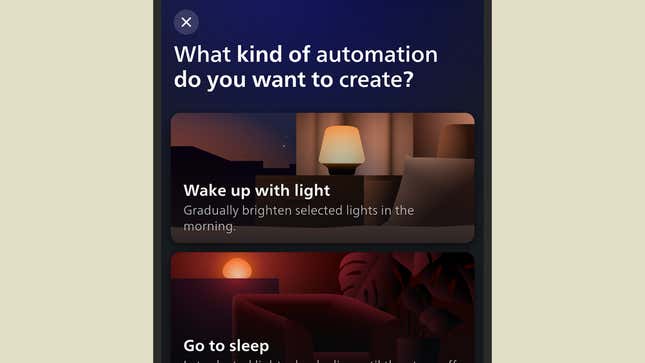
Many smart lights on the market include the option to increase their brightness over time gradually—check with the app that goes with your smart lights (or look out for it as a feature if you’re shopping for new ones).
We can’t give you a guide for every smart light make and model out there, but here’s how it’s done with a Philips Hue system: Open the Automations tab inside the app, then tap the + (plus) button up in the top right corner, and Wake up with light.
The next screen lets you set the time you want to wake up, how long in advance you want the lights to start illuminating, the colors and brightness you want to use, and which days of the week you want to repeat the effect.
3) Use a wake-up light

As well as general-purpose smart lights, you can get lights specifically designed for a smooth transition into wakefulness: they use your local sunrise times or a time set by you to ease you into the day with a warm glow that gradually strengthens.
The Lumie Bodyclock Shine 300 will set you back $159 and comes with a radio built in, too, so you can wake up to some tunes and a gentle increase in light. It’s designed to mimic a real sunrise; it has a sunset mode and can even generate white noise.
Another option is the Casper Glow Light, yours for $129. Like the Lumie, it can ease you into sleep at night and out of it in the morning, and it works well as a portable lamp you can take anywhere, too.
4) Use an alarm app
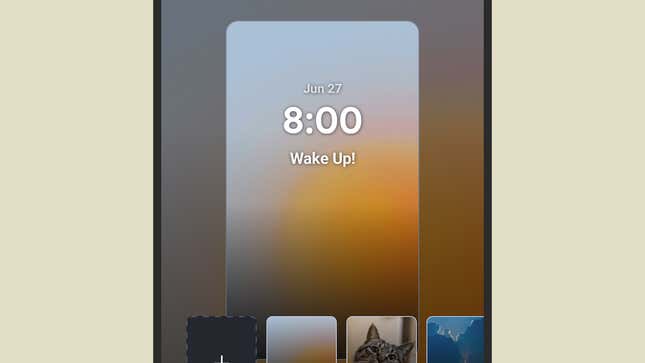
If you have to use your phone to get out of bed, a whole host of apps are around to help with the process—including those that make you solve a math problem before you can disable the alarm to ensure you’ve got up.
Try Alarmy (Android, iOS) for something less taxing than that. It brings gentle and natural sounds for your alarm and can even track your sleep overnight (it also does the math problem thing, if you want).
Then there’s Sleep Cycle (Android, iOS), which focuses on your sleep and will wake you up at a good time for your natural sleep pattern—inside a preset window, though, so you’re not late for work. It offers a choice of gentle alarm options, too.
5) Use a different alarm
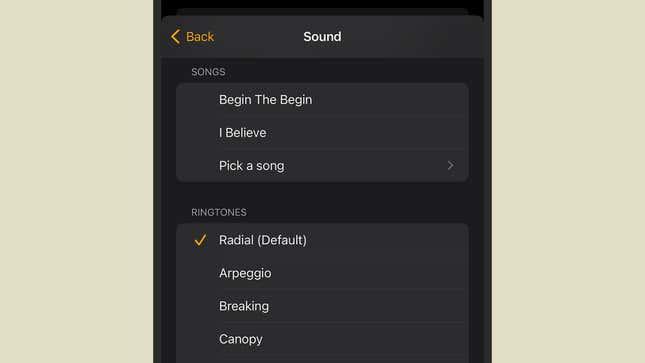
You can even play around with some options using your phone’s default alarm if you don’t want to buy extra gadgets or install third-party apps. These are more limited, but it’s worth exploring what’s possible—and, of course, Google and Apple are constantly pushing out new features.
On the Alarm tab in the default Android Clock app, if you tap the sound option on any alarm, you’ve got a range of choices: Not only can you pick from any of the built-in sounds, but you can also choose any audio file (perhaps some sounds of nature), or even record something directly. Tap the three dots (top right) and Settings to find a Gradually increase volume option.
In the default Clock app for iOS, there are fewer options when you tap on an alarm and then Sound, but you can import tracks from Apple Music, allowing you to load up something more gently. You can also use the sleep schedule option in the iOS Health app to better manage when you’re waking up.
Trending Products

Cooler Master MasterBox Q300L Micro-ATX Tower with Magnetic Design Dust Filter, Transparent Acrylic Side Panel…

ASUS TUF Gaming GT301 ZAKU II Edition ATX mid-Tower Compact case with Tempered Glass Side Panel, Honeycomb Front Panel…

ASUS TUF Gaming GT501 Mid-Tower Computer Case for up to EATX Motherboards with USB 3.0 Front Panel Cases GT501/GRY/WITH…

be quiet! Pure Base 500DX Black, Mid Tower ATX case, ARGB, 3 pre-installed Pure Wings 2, BGW37, tempered glass window

ASUS ROG Strix Helios GX601 White Edition RGB Mid-Tower Computer Case for ATX/EATX Motherboards with tempered glass…










