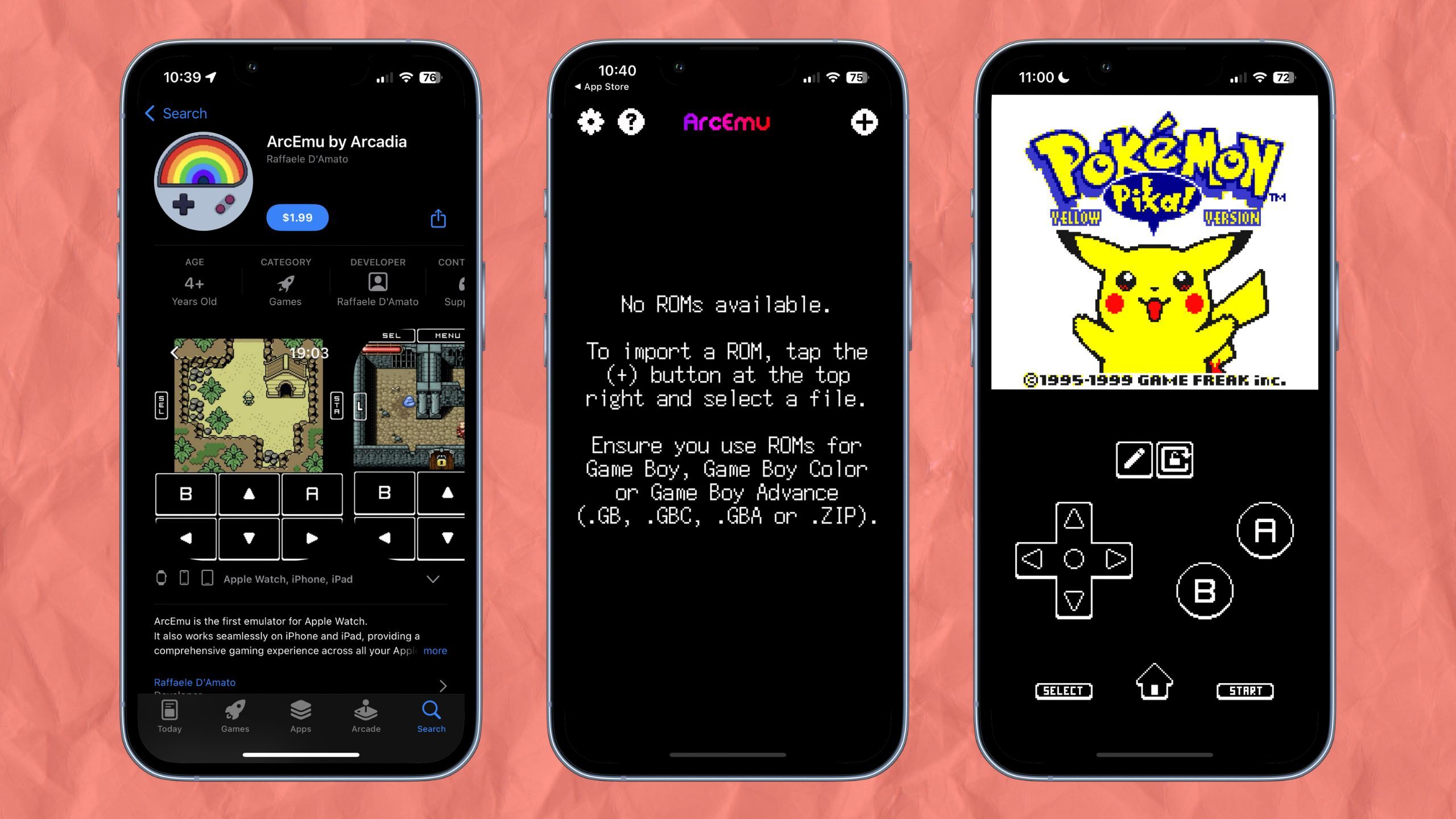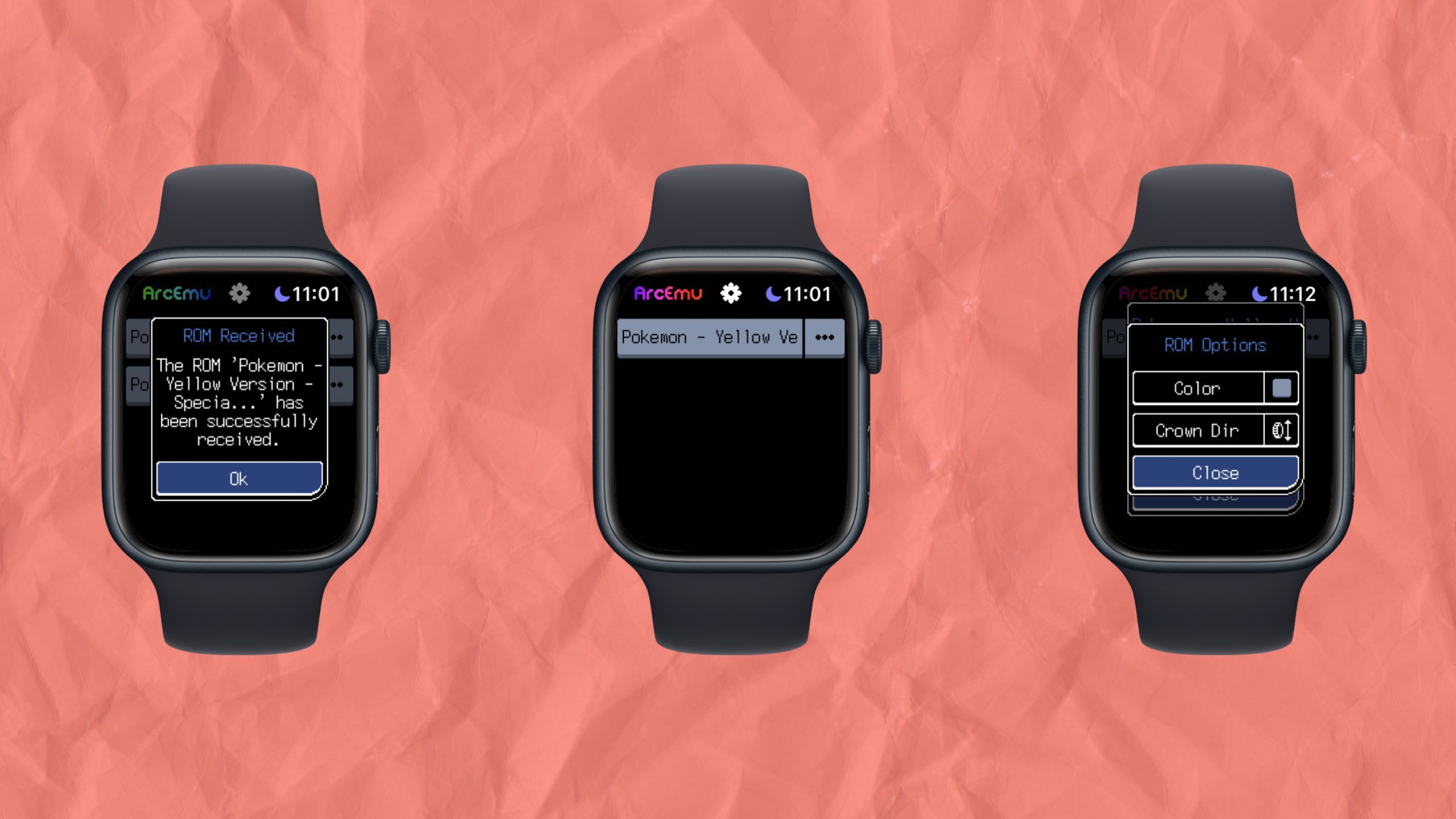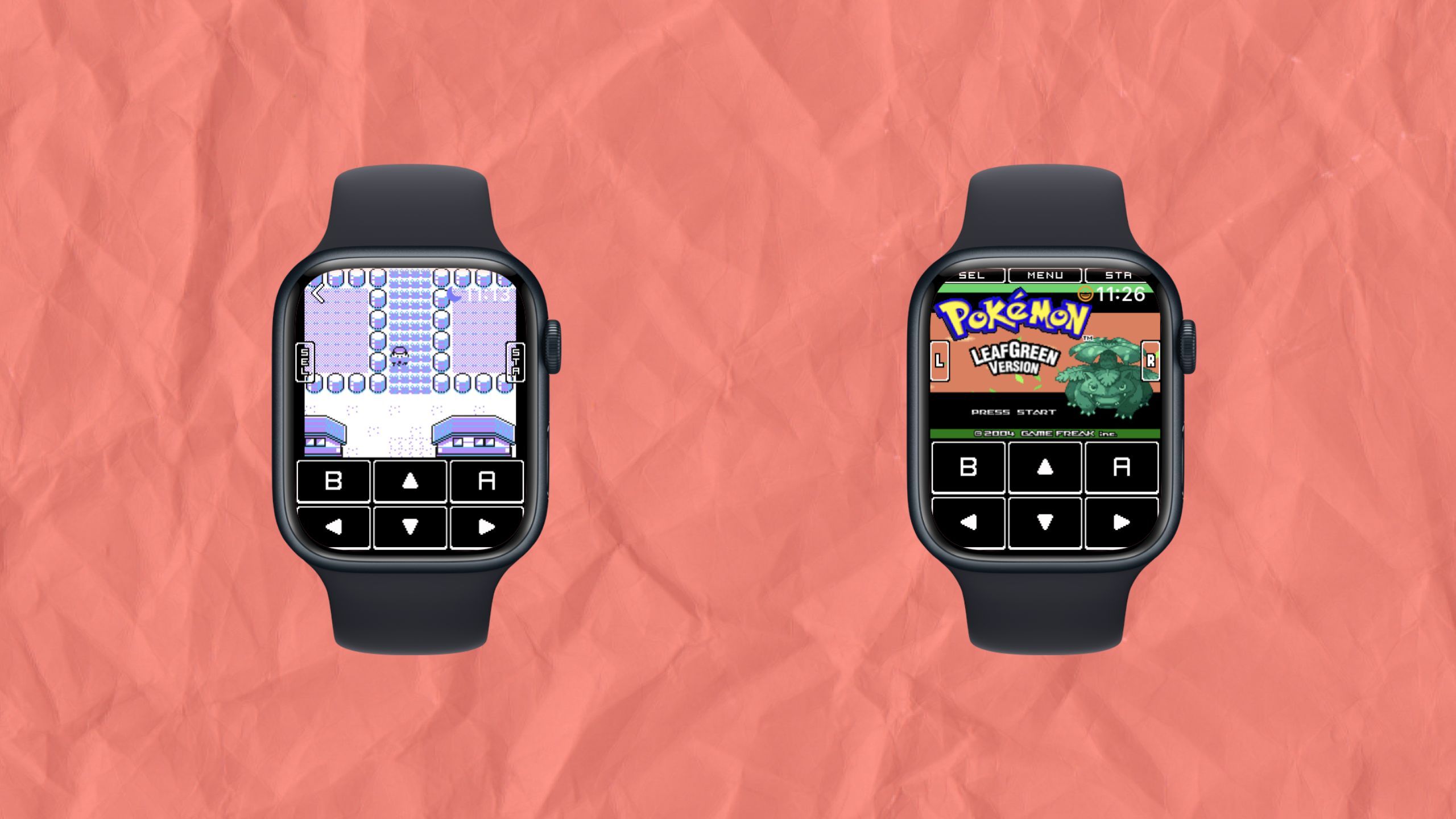Key Takeaways
- ArcEmu is the first Apple Watch emulator for Game Boy games.
- Emulation is possible on iPhone, iPad, and Apple Watch.
- The experience is best for simple games due to controls and the Apple Watch’s size.
Apple products have been experiencing an emulation boom over the last couple of months following the tech giant allowing emulators on their App Store. While up to this point we’ve seen emulators come to the iPhone, iPad, and Apple TV, you might be surprised to hear that an emulator has come to the Apple Watch.
But this raises a few natural questions. How do you emulate games on your Apple Watch? Would you even want to emulate games on your Apple Watch? The short answer to the first question is ArcEmu, but the longer answer to both queries requires more explanation.
ArcEmu
ArcEmu is the first emulator for Apple Watch. It also works seamlessly on iPhone and iPad, providing a comprehensive gaming experience across all your Apple devices. ArcEmu emulates Game Boy, Game Boy Color, and Game Boy Advance games.

Related
How to play Nintendo 3DS games on your iPhone with Folium
If you’re willing to deal with a few issues, it’s now possible to play Nintendo 3DS games on your iPhone.
How to use ArcEmu
Emulate all of your favorite Game Boy games on your wrist
ArcEmu is a Game Boy emulator that is compatible with the iPhone, the iPad, and, most interestingly, the Apple Watch. The emulator is able to emulate games from all three Game Boys, and it’s a pretty good emulator for iPhone or iPad. It’s no replacement for Delta, but it’s good nonetheless. But, the real main event is the Apple Watch version of the app.
To get started emulating games on your Apple Watch, you’ll need to download the ArcEmu app on your iPhone. This will automatically load the app onto your Apple Watch. Once the app is installed, adding games is pretty simple.
- Open ArcEmu on your iPhone.
- Click the “+” in the top right corner.
- Find and select your ROMs in Files.
Once you’ve added games to ArcEmu, they’ll automatically load to your Apple Watch. When opening the app on your watch, you’ll get pop-up windows notifying you of any new games that have been imported. Each individual game in your ArcEmu app will have some settings you can customize pretty easily.
- Open ArcEmu.
- Tap the three dots next to a game’s name.
- Select Options.
The games in ArcEmu will show up in a nicely organized list, and you can slightly customize the list by changing the color of each game’s spot on the list in the ROM’s settings. Whichever game you want to play, you can simply tap on it and it will open up. Actually, controlling the games from your Apple Watch involves on-screen controls, with the option to use your watch’s crown for either up and down on the D-pad or left and right on the D-pad. Whichever direction the crown controls can be changed in the settings for each individual ROM.
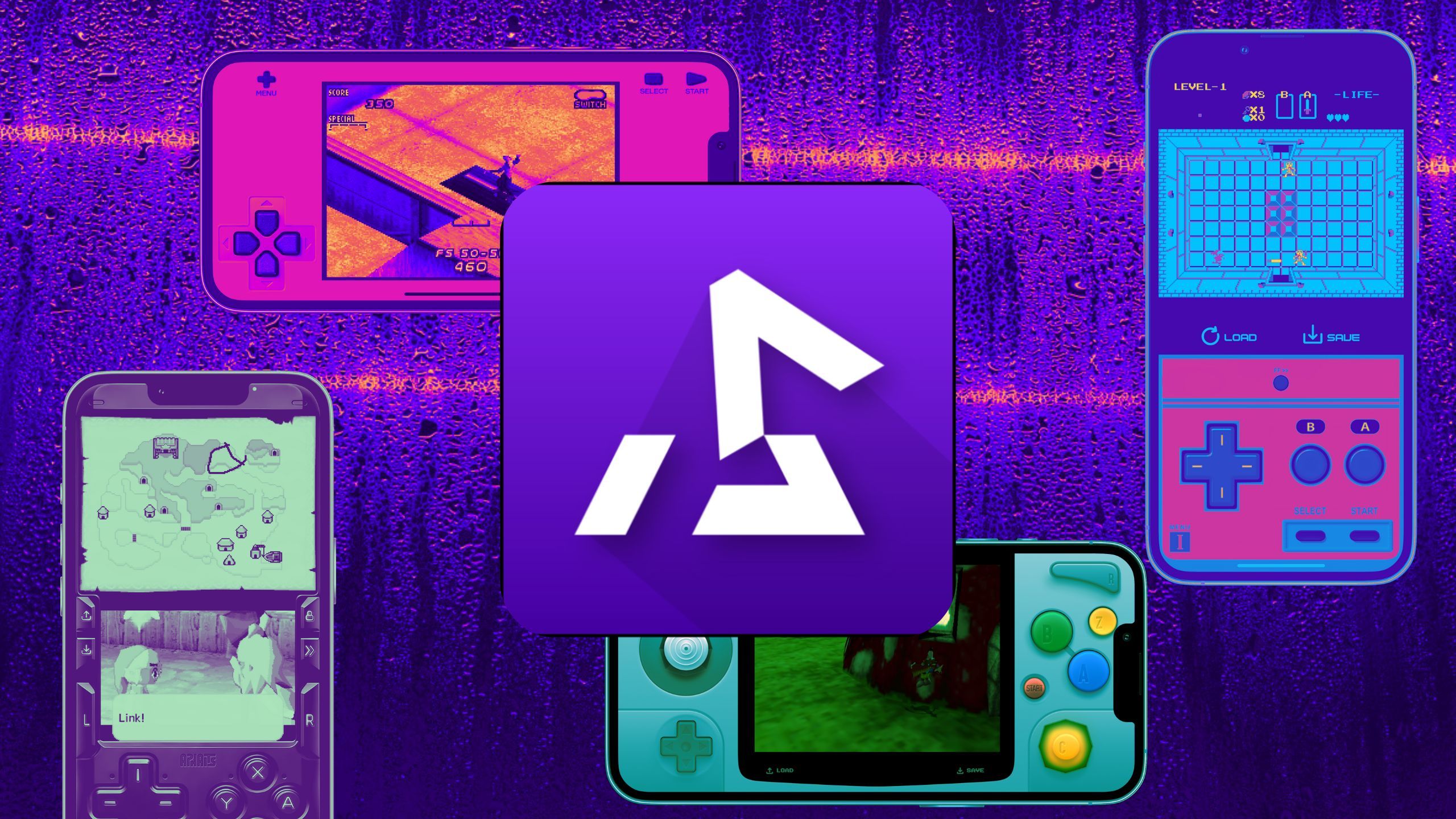
Related
My favorite skins for Delta emulator, and where to find more
With so many skins available for retro Nintendo emulator Delta, it can be difficult to pick which ones to use on your iPhone.
Is it worth it to emulate games on your Apple Watch
Developers were so preoccupied with whether or not they could, they didn’t stop to think if they should
On paper, being able to emulate Game Boy games on your Apple Watch is awesome. But is it actually awesome in practice? Well, you may be surprised by the answer. First and foremost, your answer will vary based on the size of your fingers and the size of your Apple Watch.
My hands are pretty small, but I still have a little bit of trouble controlling games on my Apple Watch Series 8. It’s not so much that it’s a deal breaker, but enough that anything more fast-paced than something like Pokémon would be far too much to handle. If I had an Apple Watch Ultra on hand, I might have a slightly easier time controlling a game, but I doubt there’s many people who will truly be comfortable playing a game like Super Mario Land on their Apple Watch.
The actual controls themselves will also vary based on the game you’re playing. If you load up a Game Boy Advance ROM, you’ll see an on-screen L and R added to your watch face. While most Game Boy Advance games don’t rely too heavily on using L and R, any games that do are probably best left off of your Apple Watch. Using the watch’s crown for either D-pad direction is a nice addition to the control scheme, and is most useful for any games where you’ll predominantly be moving just vertically or just horizontally.
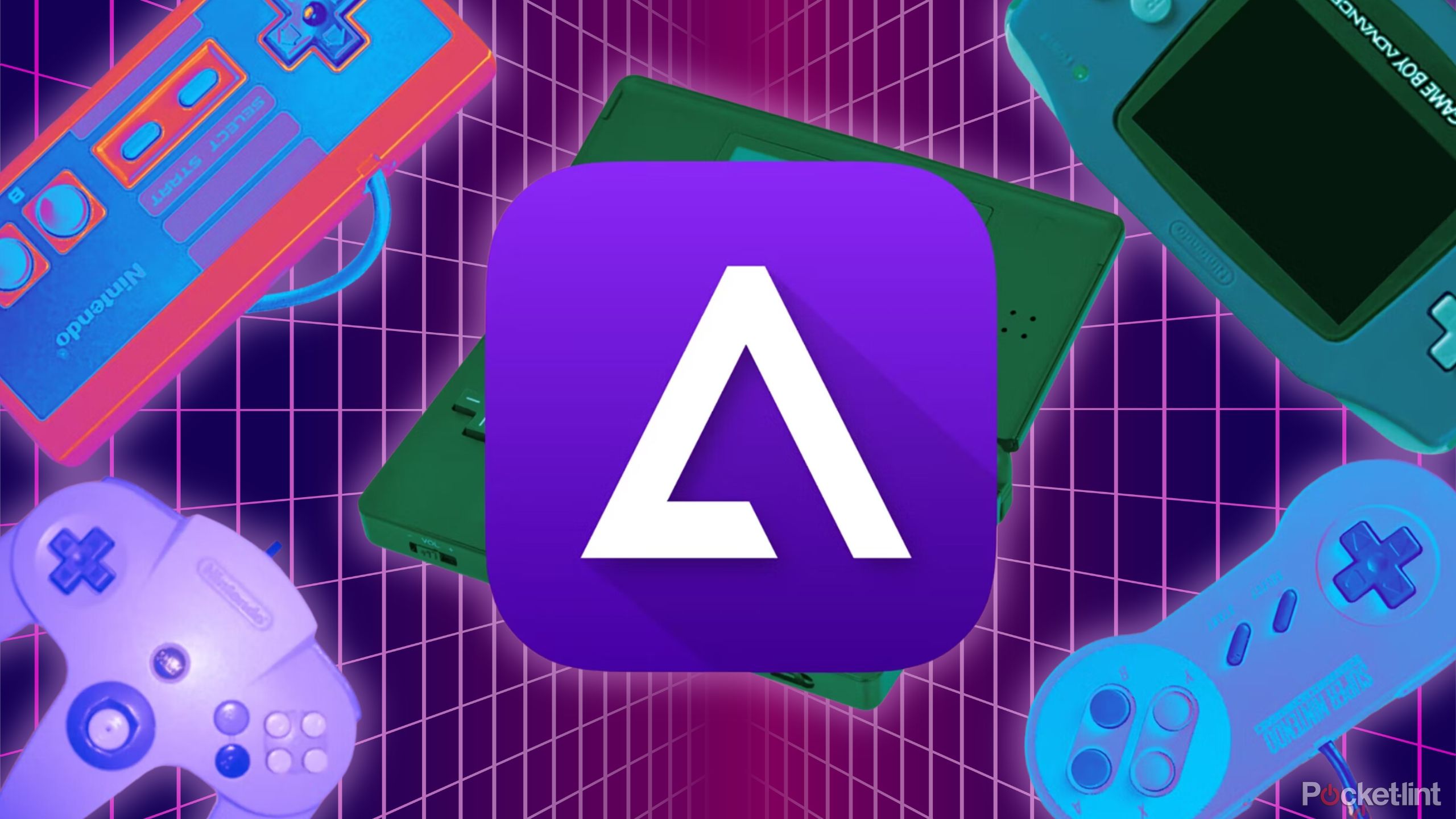
Related
8 Delta emulator games to play on your iPhone
You can relive all your childhood favorites with Delta, but start with these classics.
All of this combined leaves a complicated image. On the one hand, playing a more complex game is not going to happen on your Apple Watch. On the other hand, playing a game like Pokémon can be great fun on your Apple Watch. I played Pokémon Yellow all the way up to Misty on my Apple Watch, and it honestly wasn’t too bad of an experience. I only had a couple of instances of accidentally pressing something wrong, which is much better than I had expected.
If you’re just looking for a convenient way to play your favorite Game Boy games, you’re better off using ArcEmu or any other emulator on your iPhone.
But, one question has loomed over my mind through the whole thing: why? Why am I not just playing this on my iPhone, which can also emulate Game Boy games? I never go anywhere with just my Apple Watch and not my iPhone. Perhaps if I had a cellular-enabled Apple Watch, I’d feel more comfortable leaving home without my phone, but I also can’t imagine that any instance where I’m leaving my phone at home is a time when I’ll be dying to play Pokémon.
If you find yourself out and about with just your Apple Watch pretty frequently, ArcEmu might be worth your time. If you find yourself strangely compelled by playing games on your Apple Watch, ArcEmu is also worth your time. But, if you’re just looking for a convenient way to play your favorite Game Boy games, you’re better off using ArcEmu or any other emulator on your iPhone.
Trending Products

Cooler Master MasterBox Q300L Micro-ATX Tower with Magnetic Design Dust Filter, Transparent Acrylic Side Panel…

ASUS TUF Gaming GT301 ZAKU II Edition ATX mid-Tower Compact case with Tempered Glass Side Panel, Honeycomb Front Panel…

ASUS TUF Gaming GT501 Mid-Tower Computer Case for up to EATX Motherboards with USB 3.0 Front Panel Cases GT501/GRY/WITH…

be quiet! Pure Base 500DX Black, Mid Tower ATX case, ARGB, 3 pre-installed Pure Wings 2, BGW37, tempered glass window

ASUS ROG Strix Helios GX601 White Edition RGB Mid-Tower Computer Case for ATX/EATX Motherboards with tempered glass…