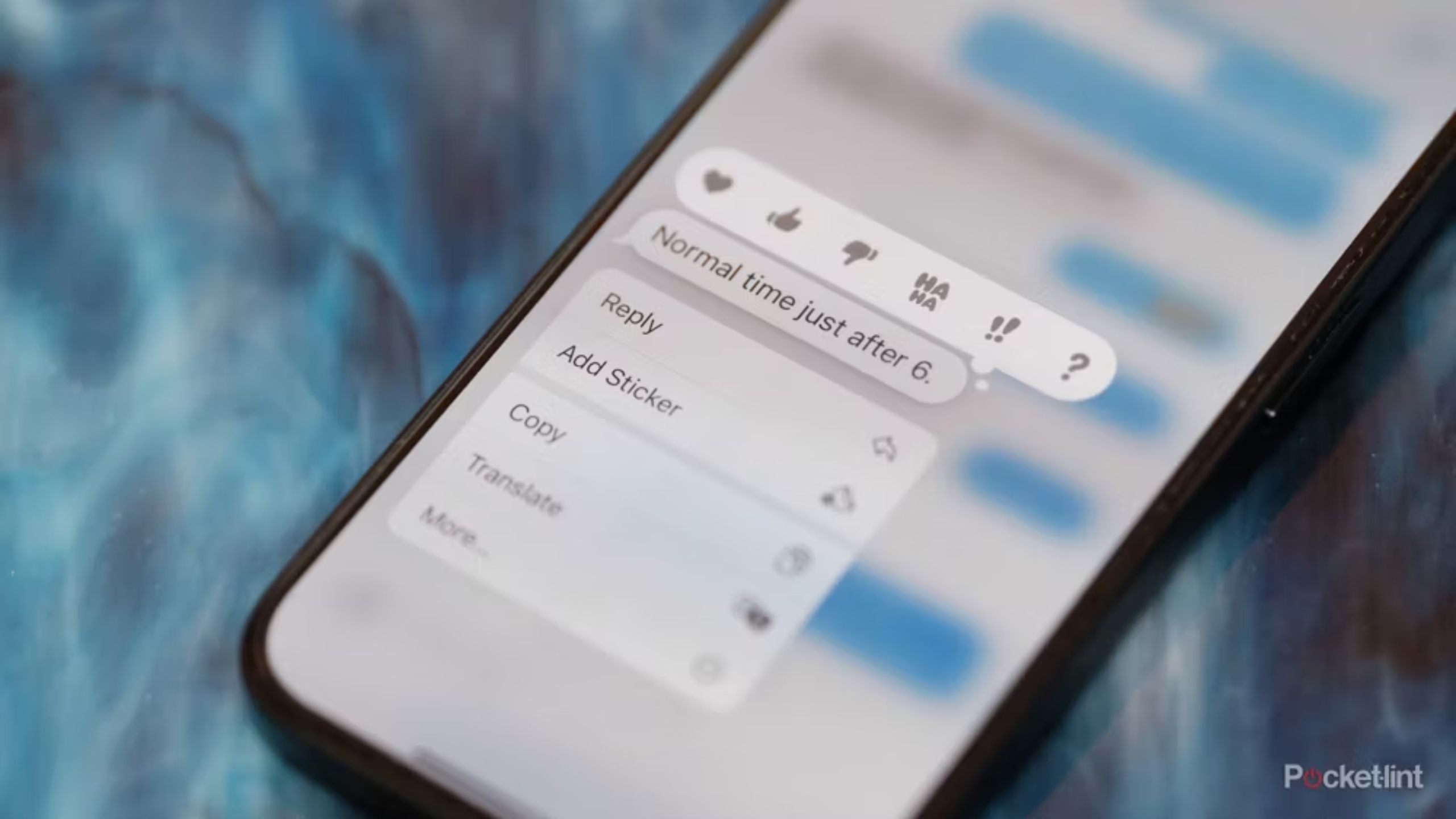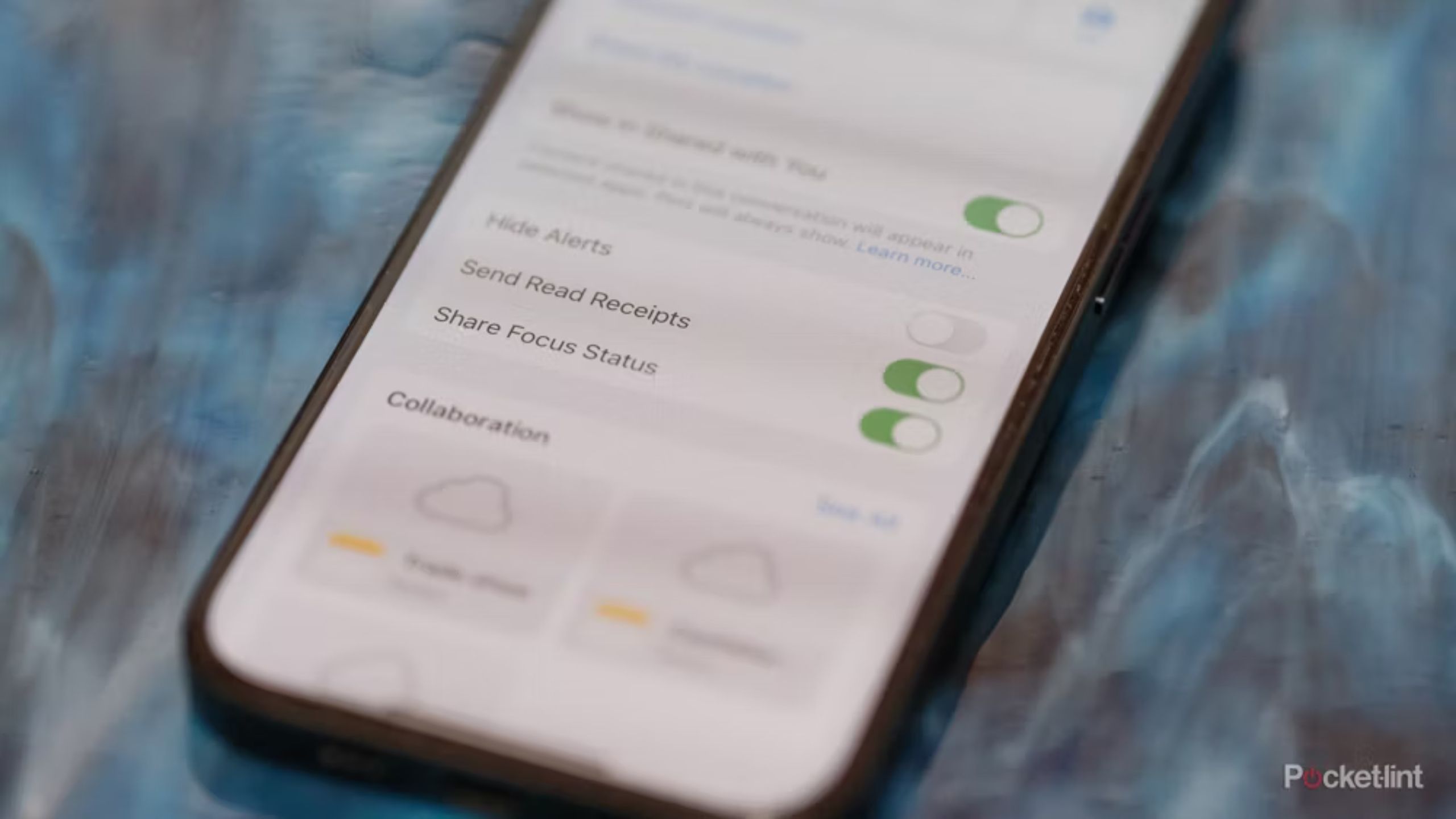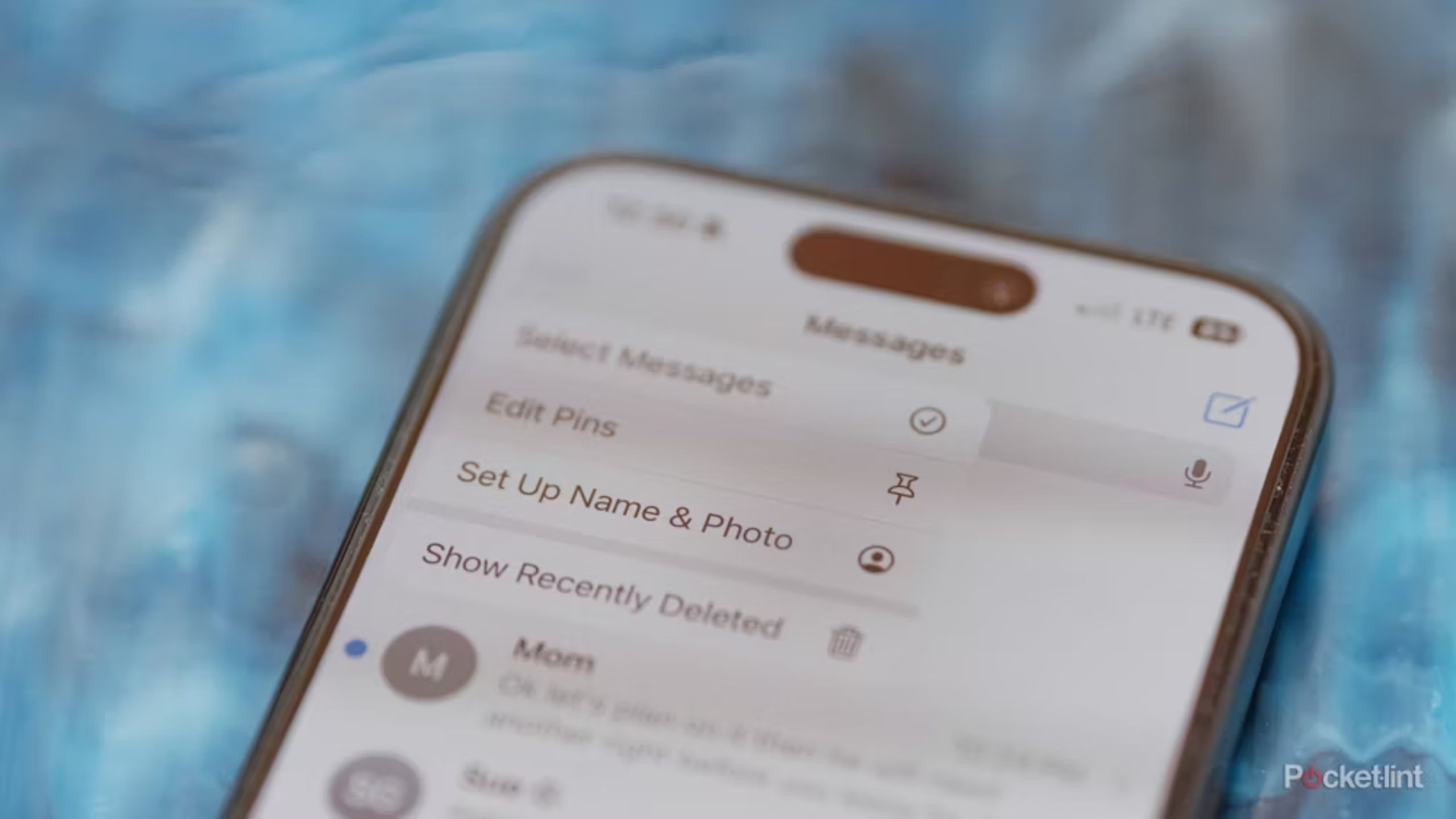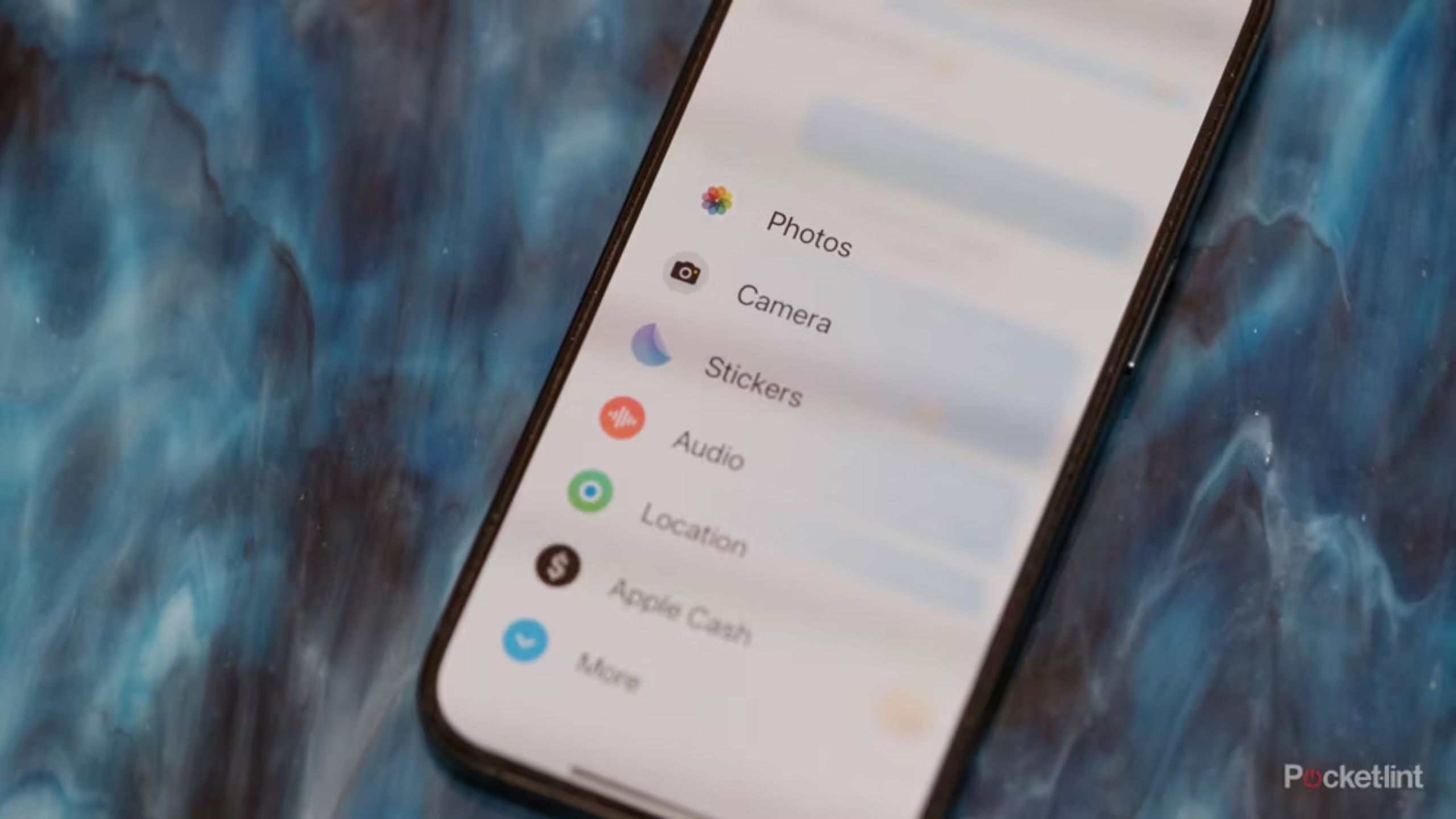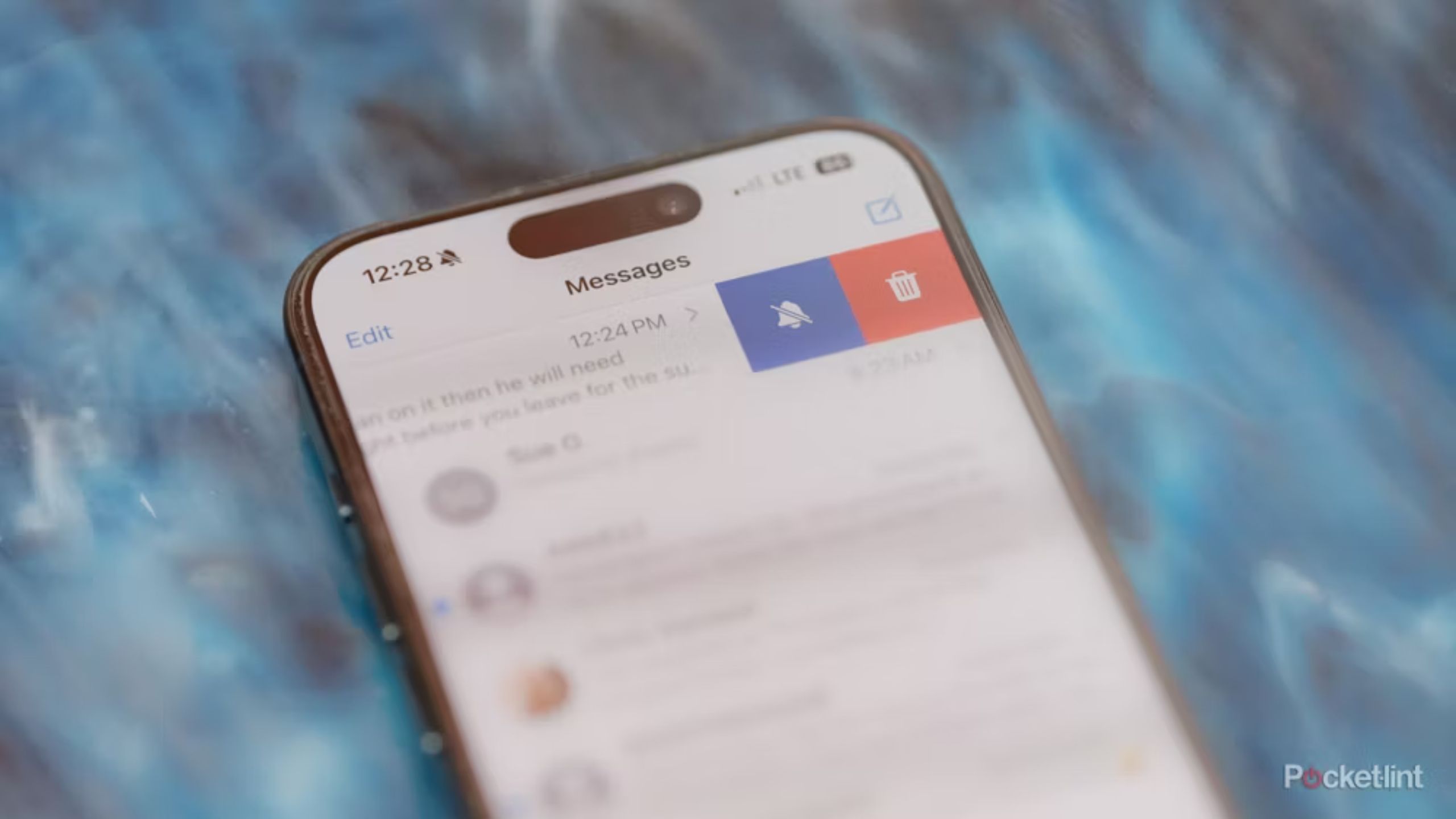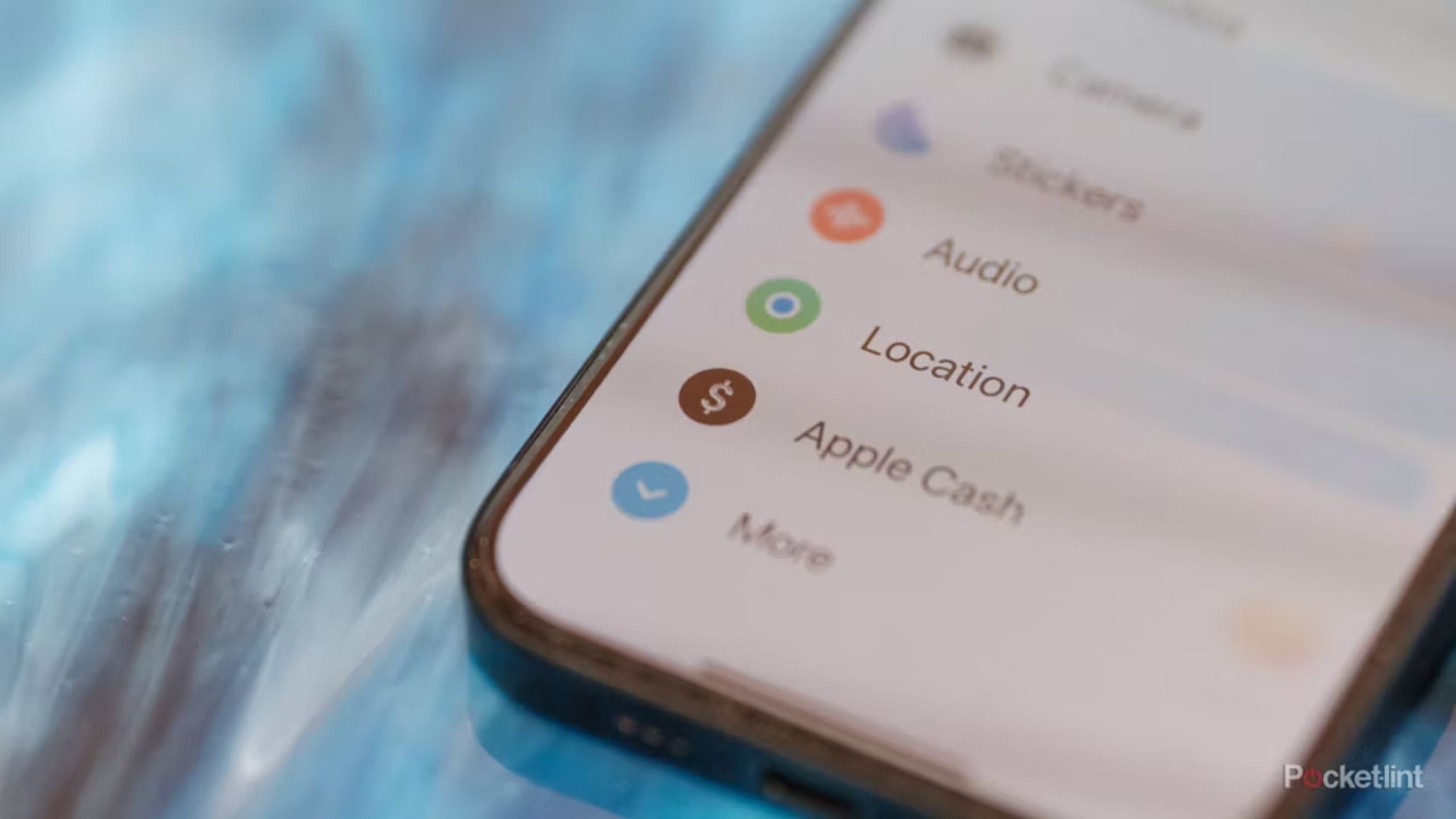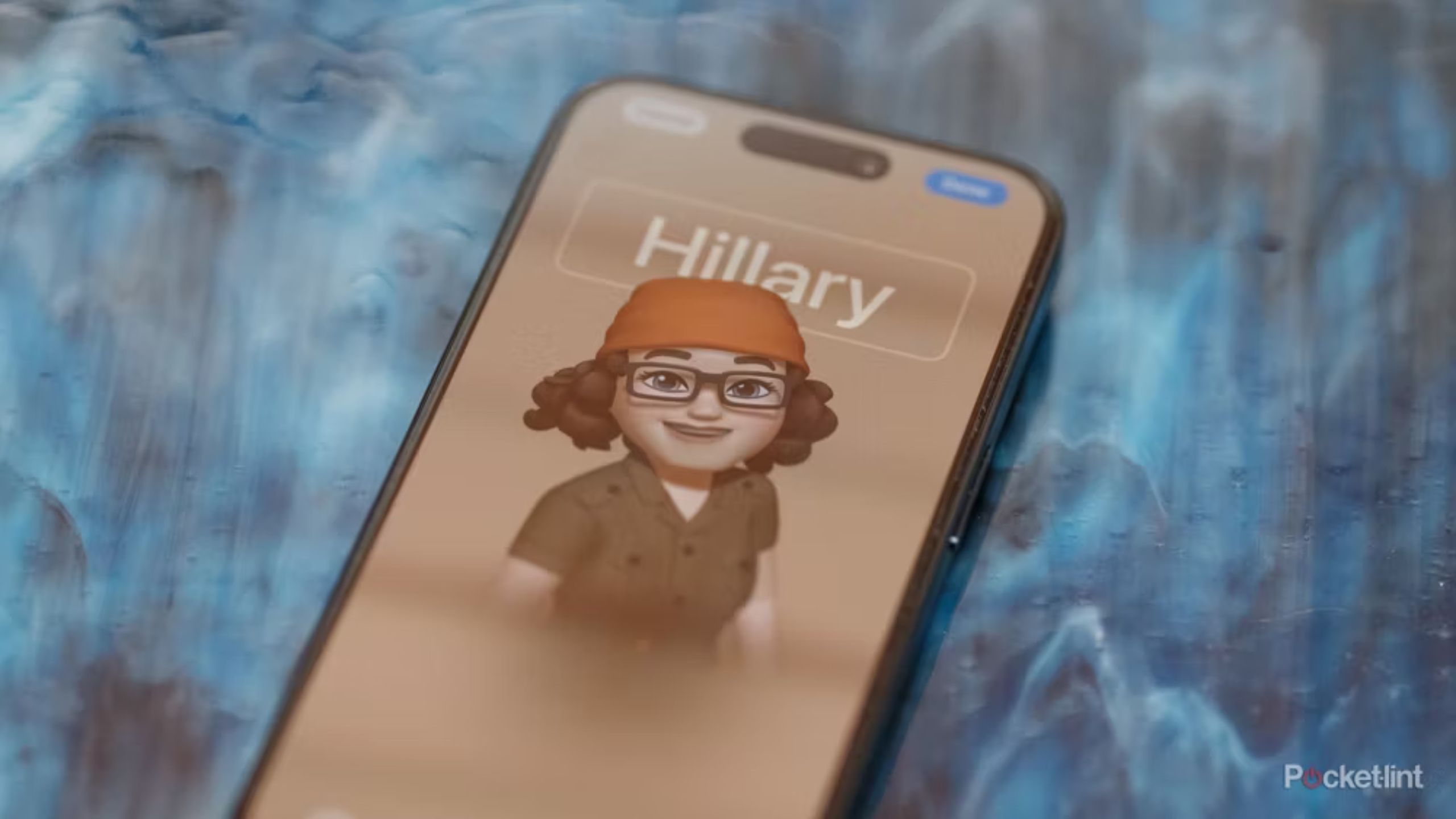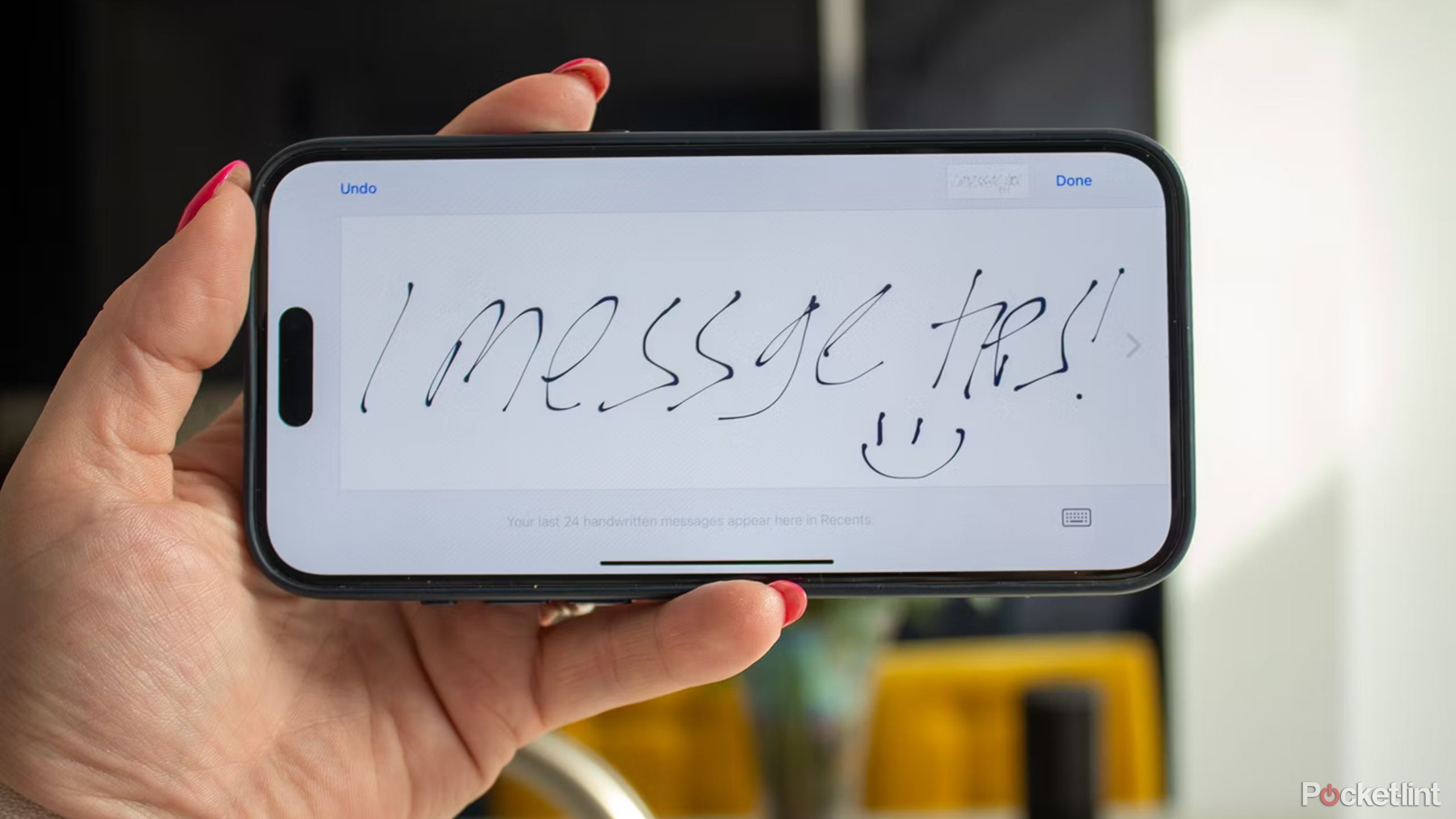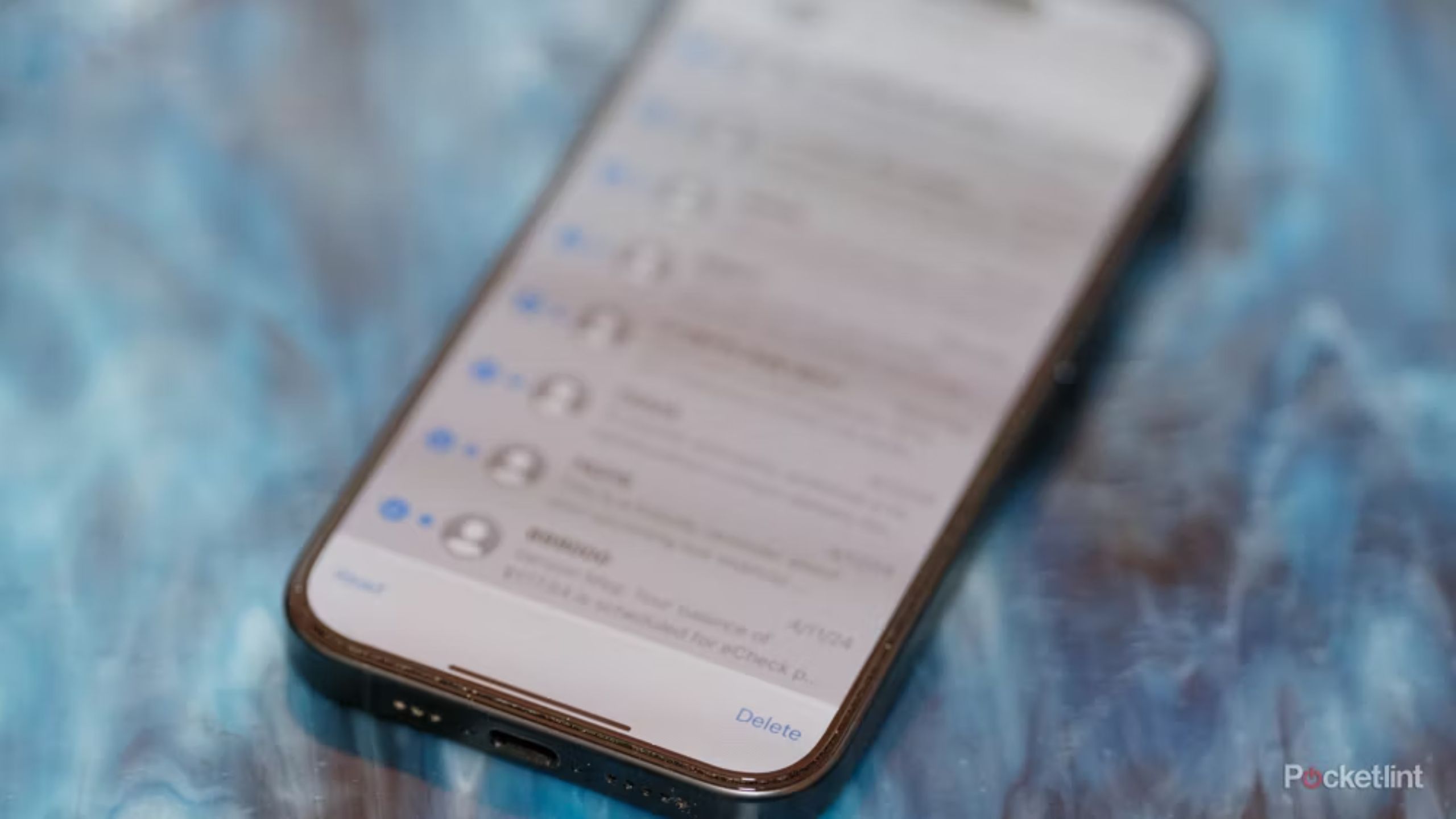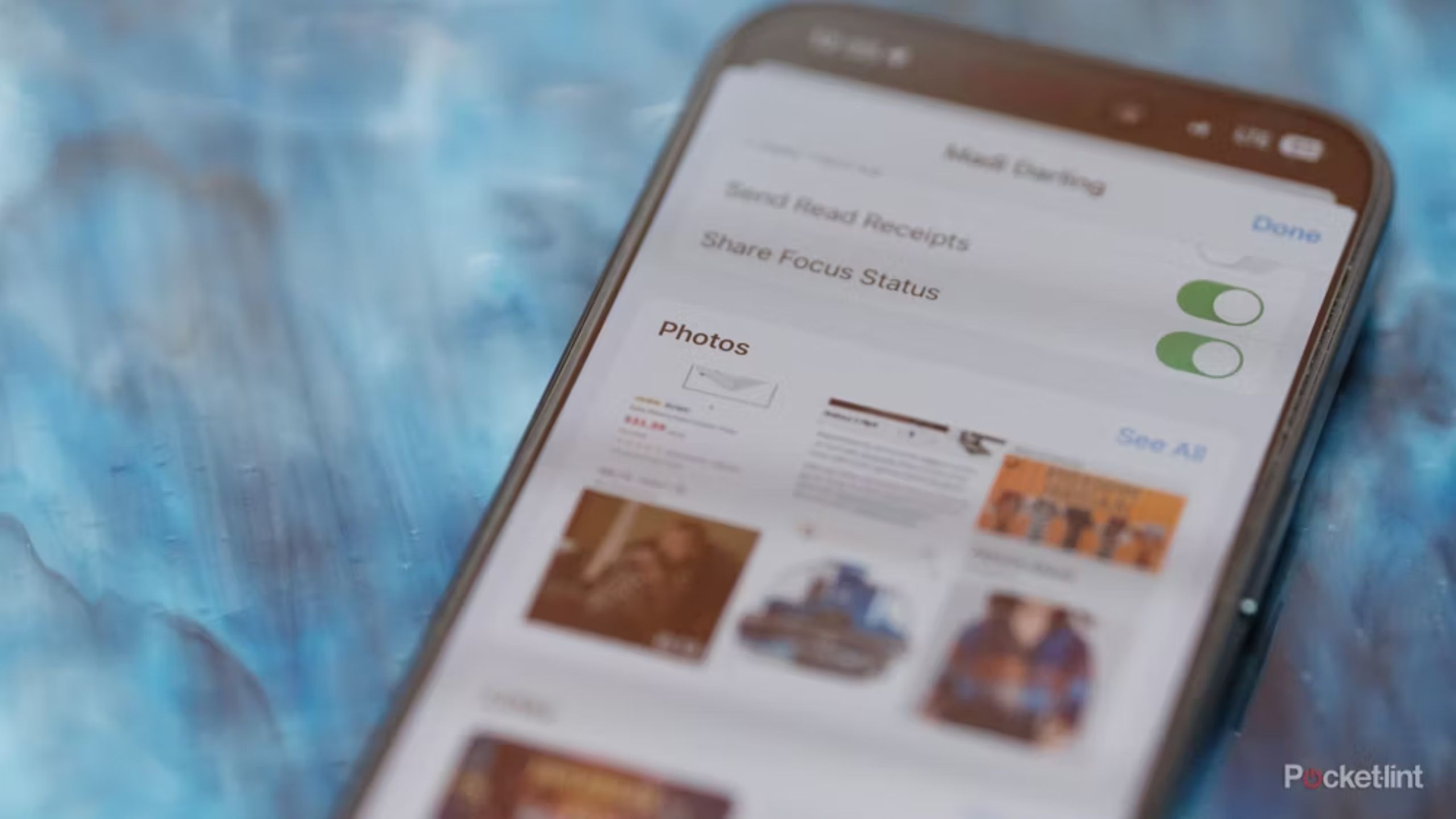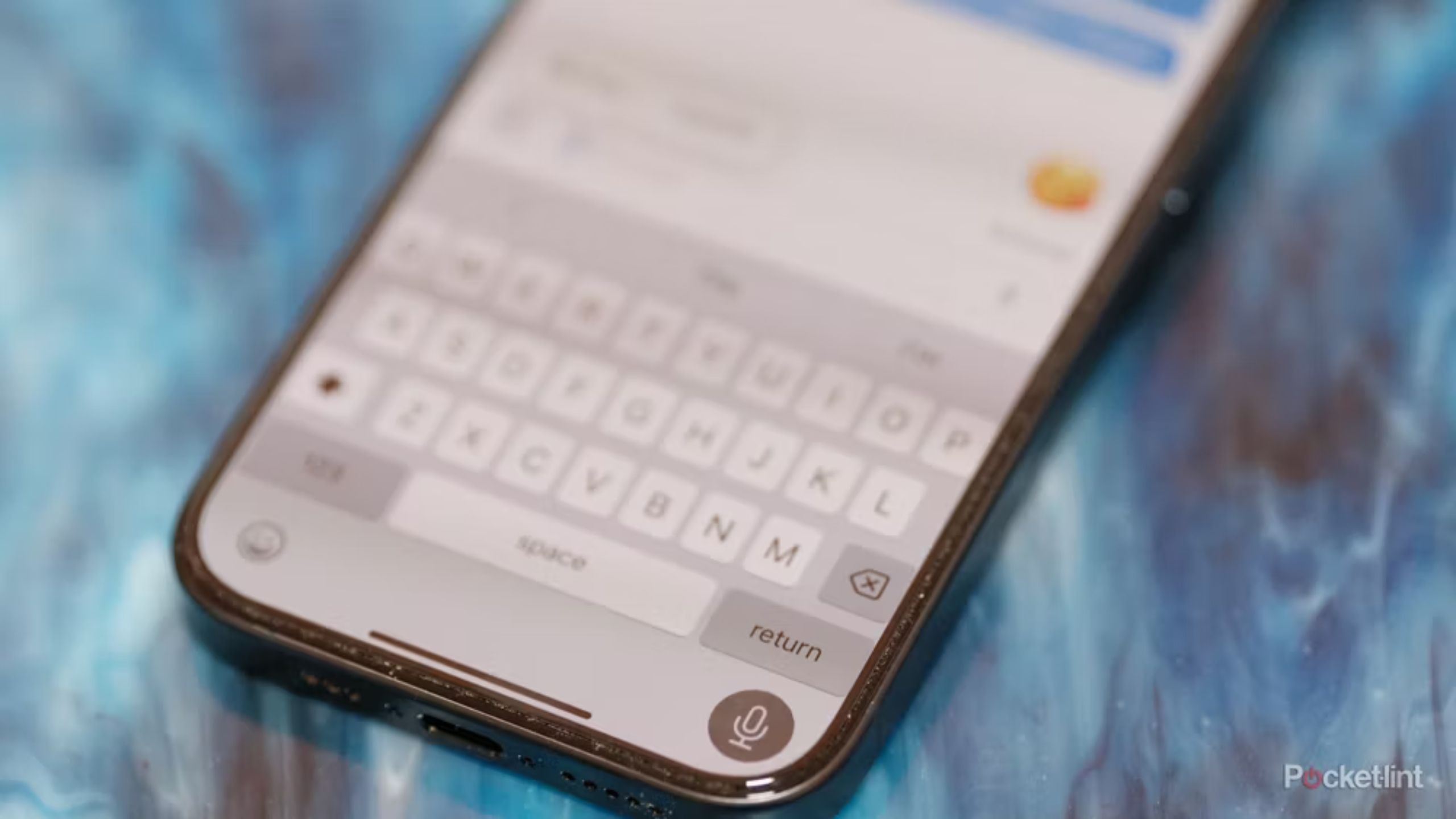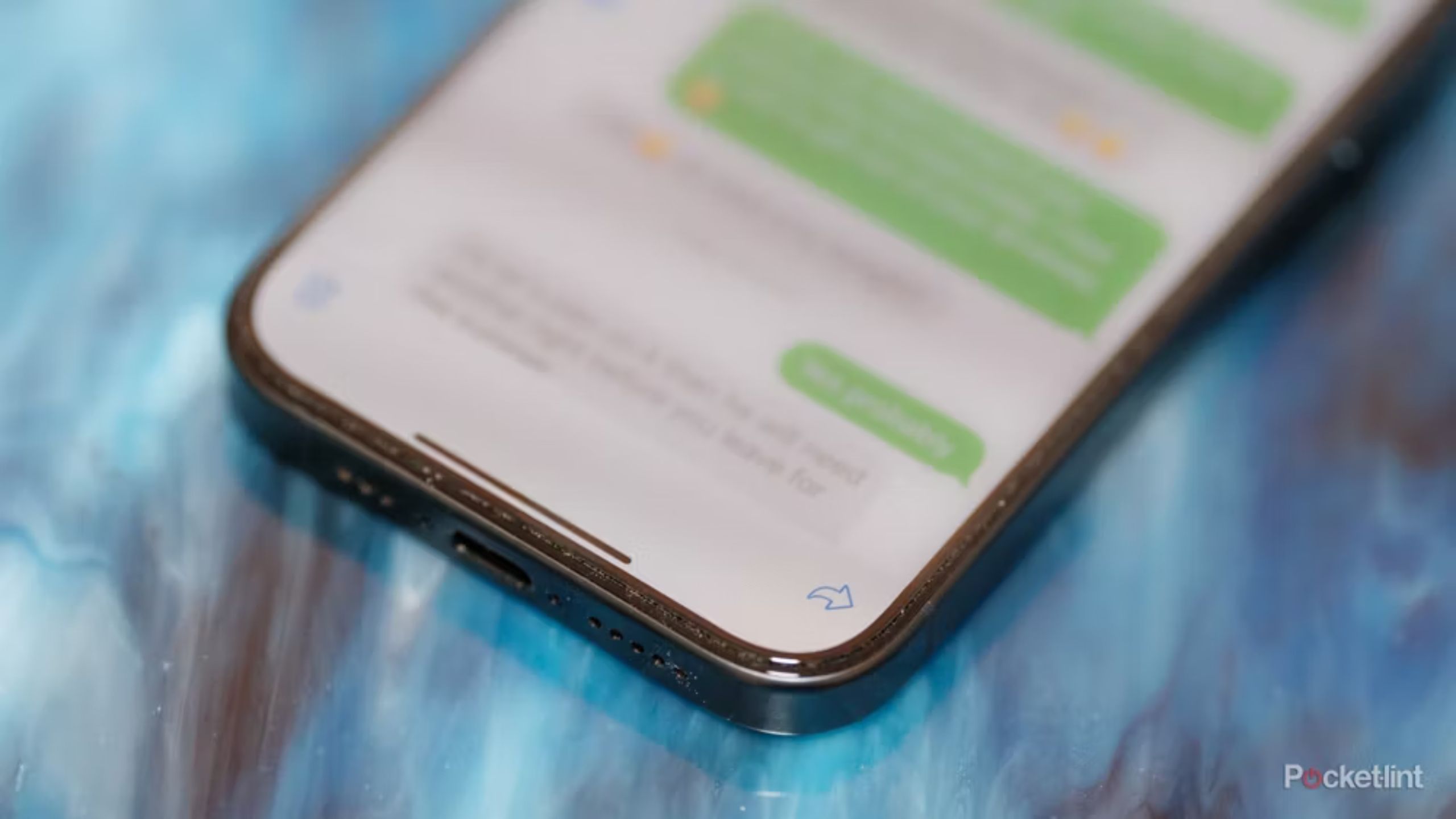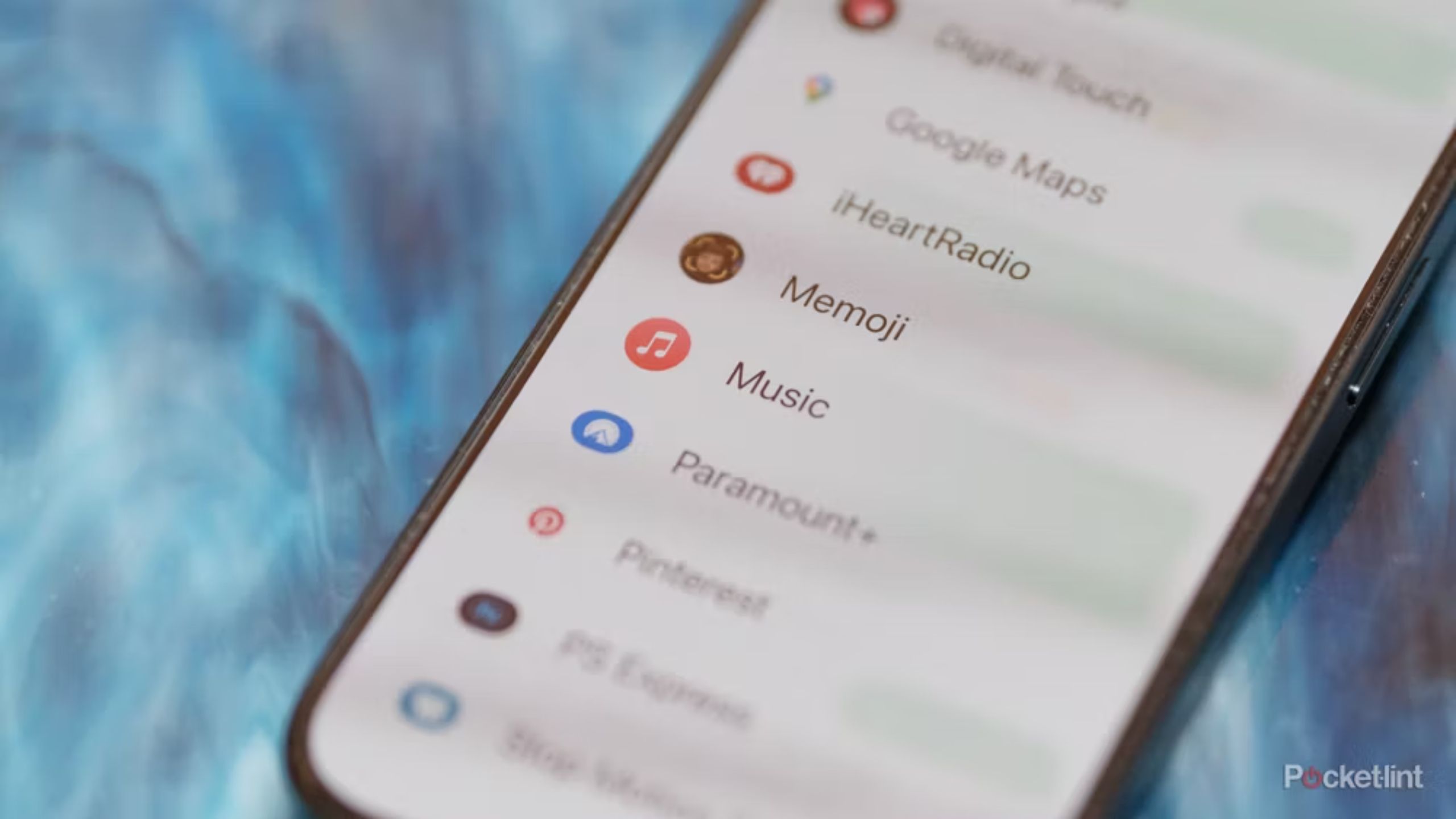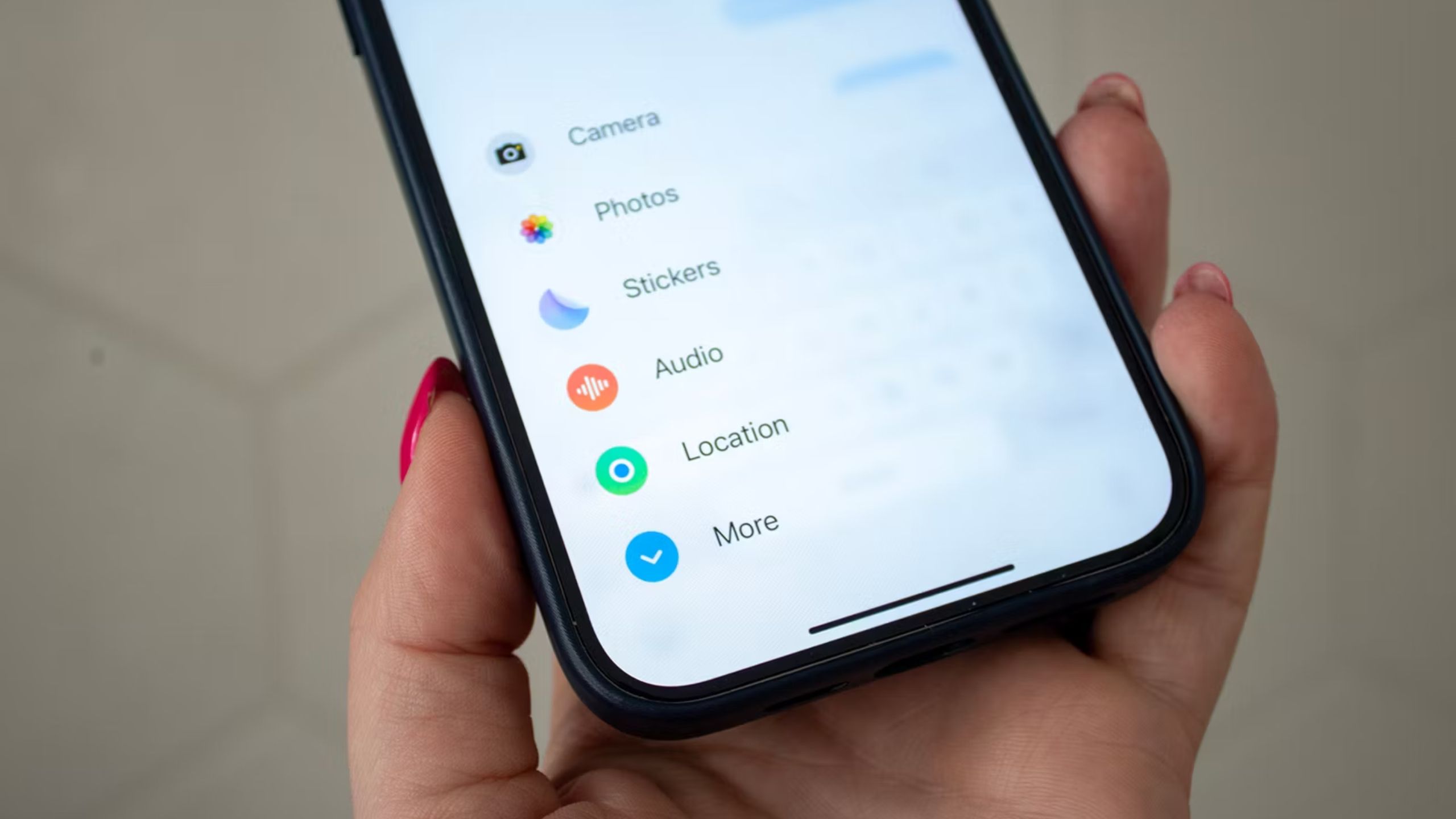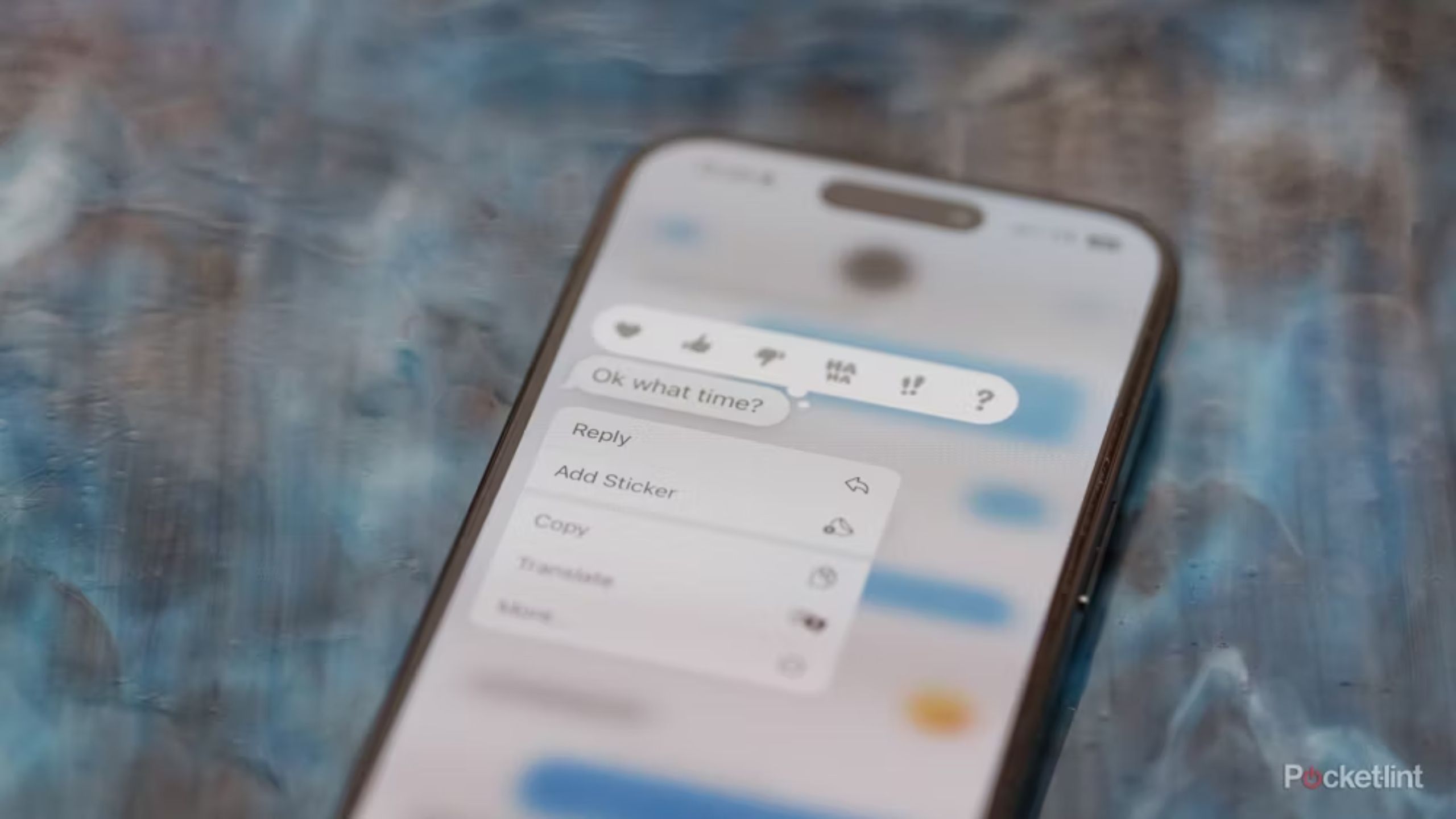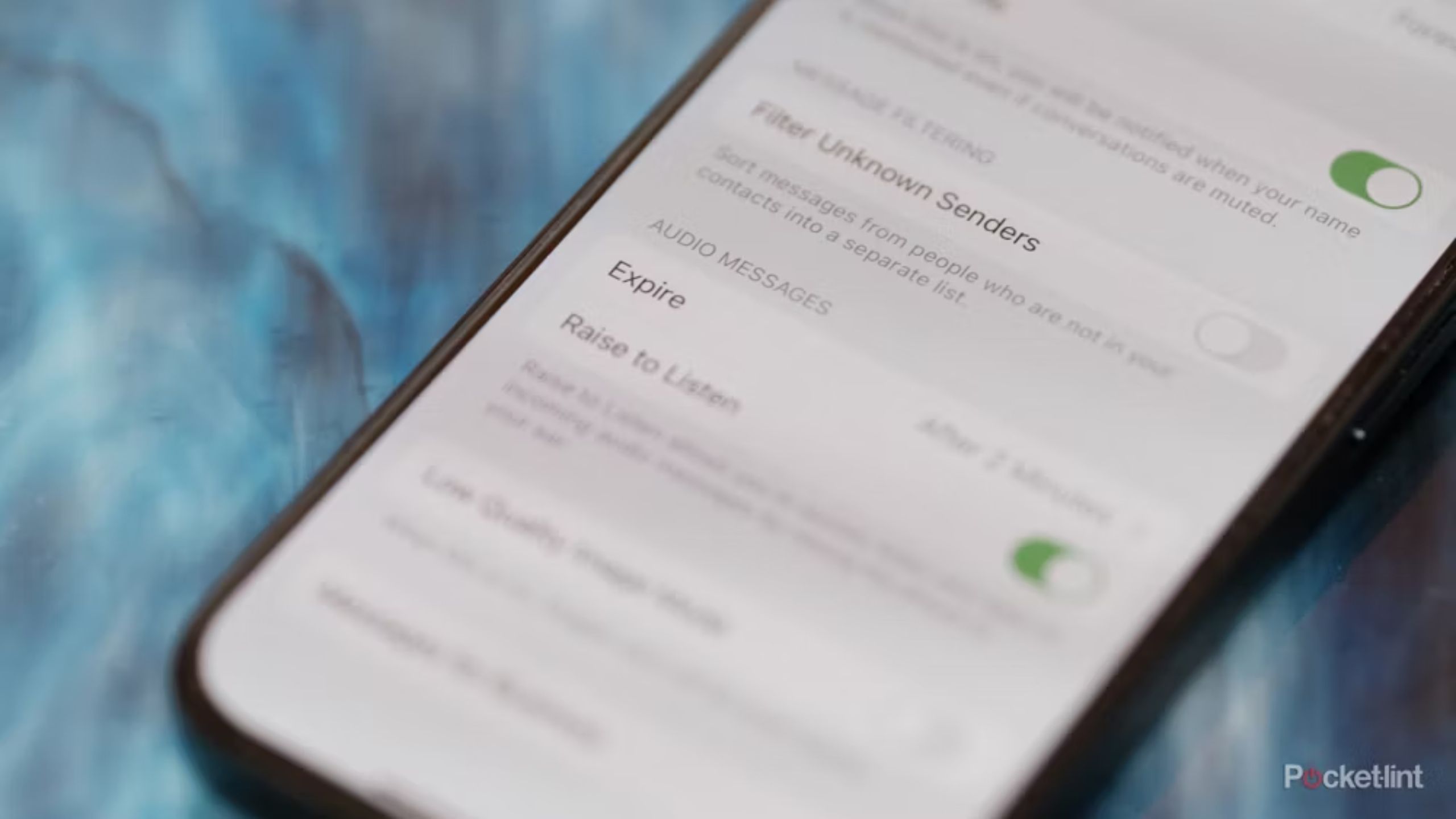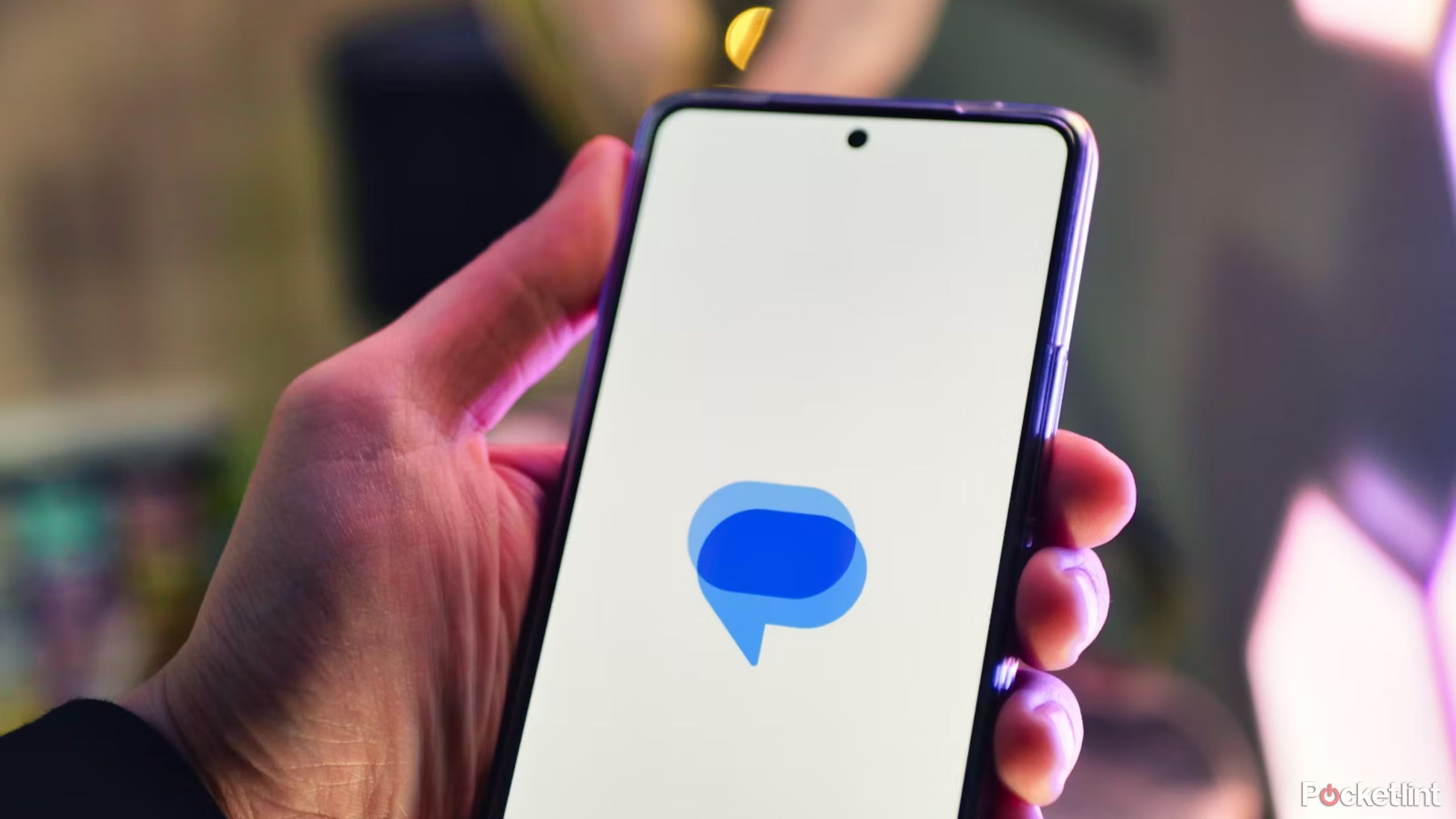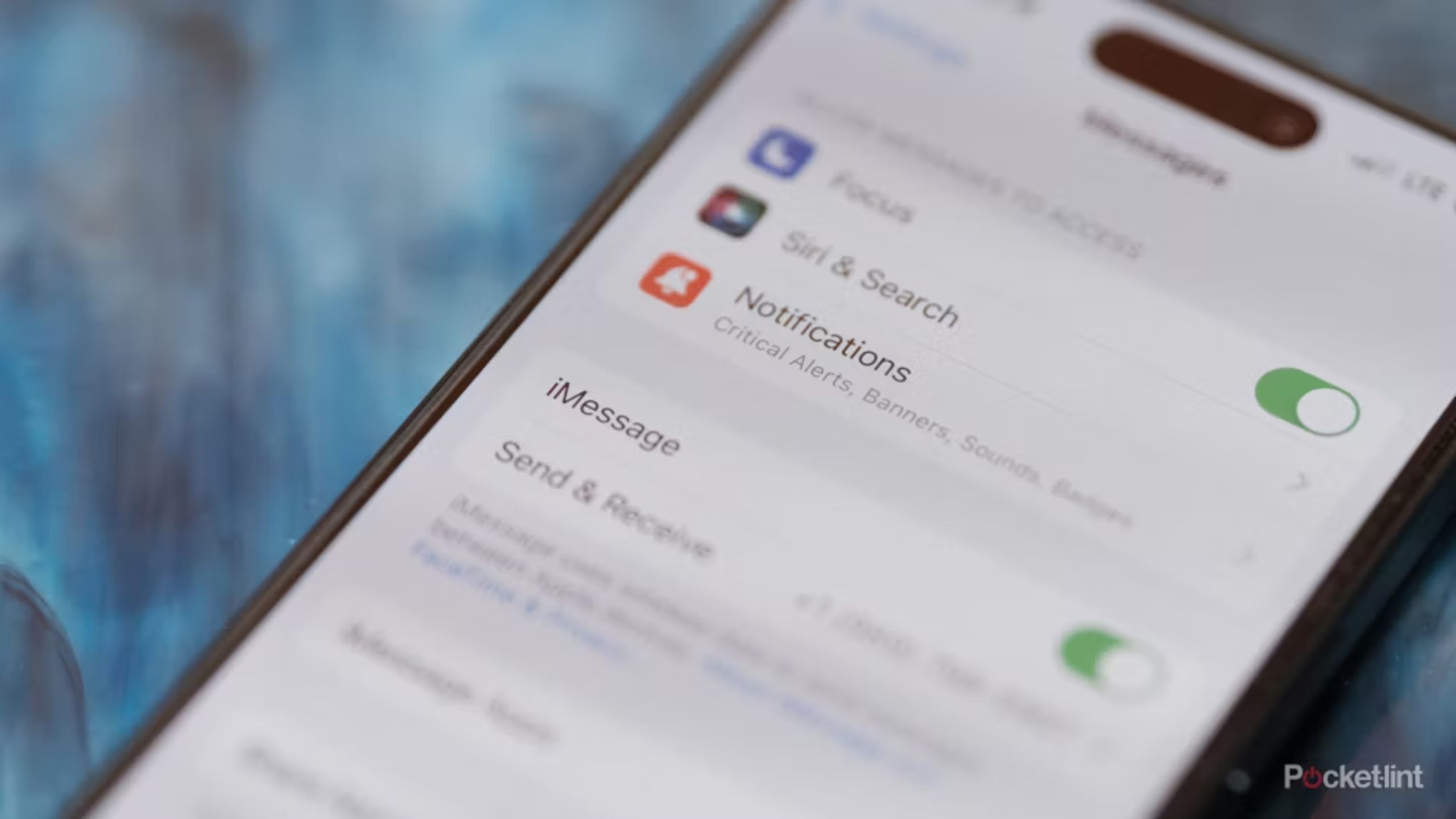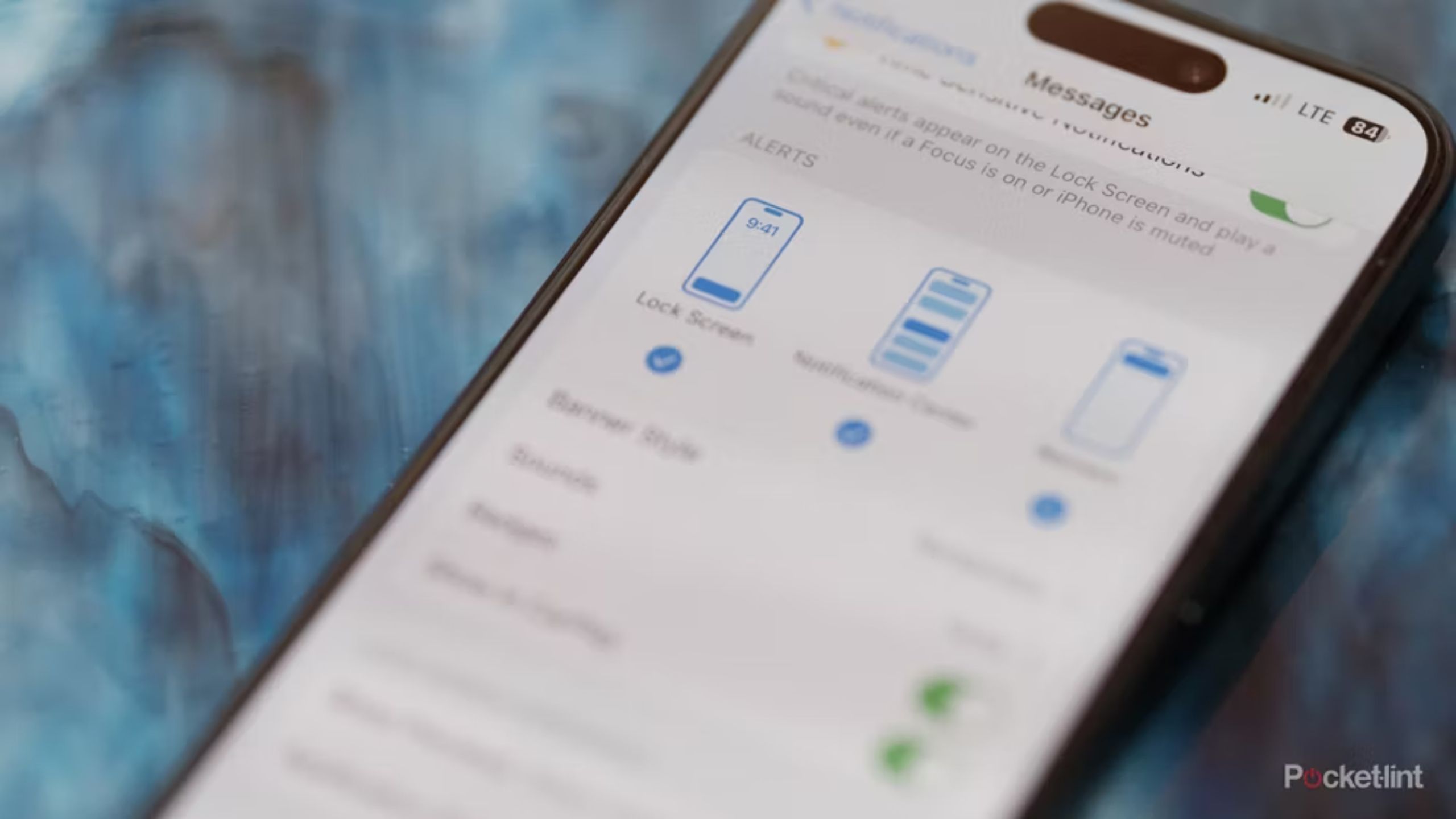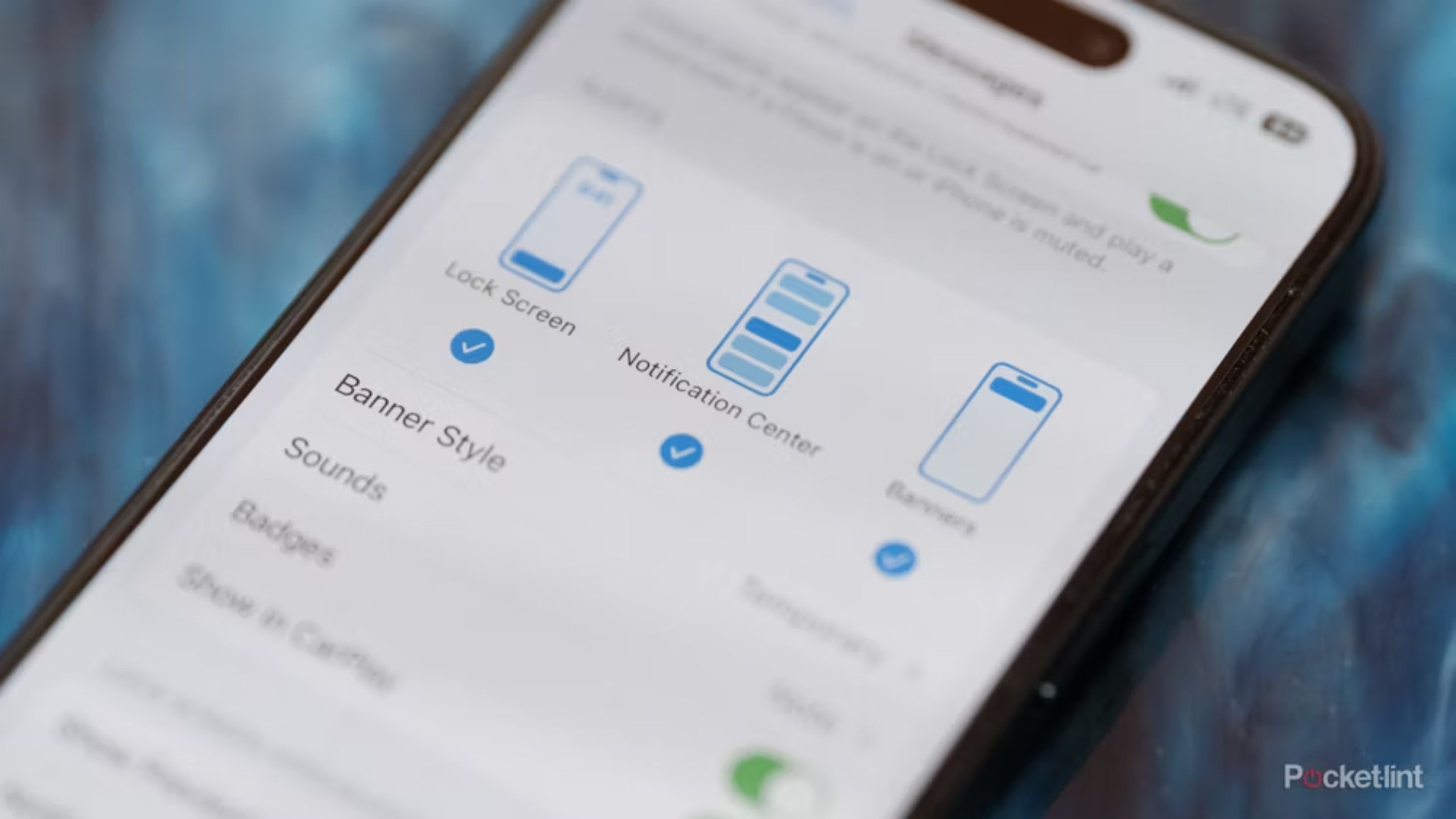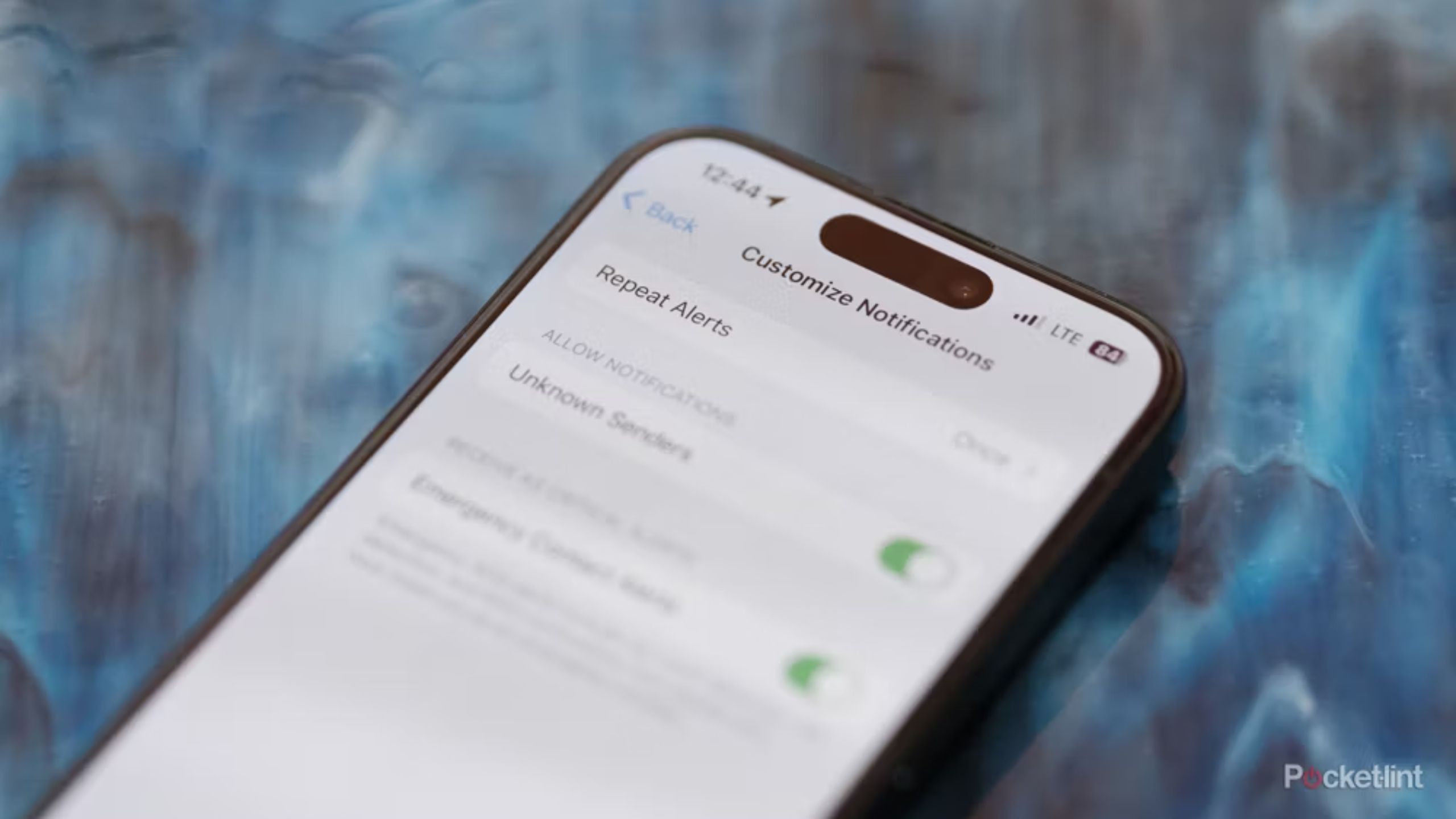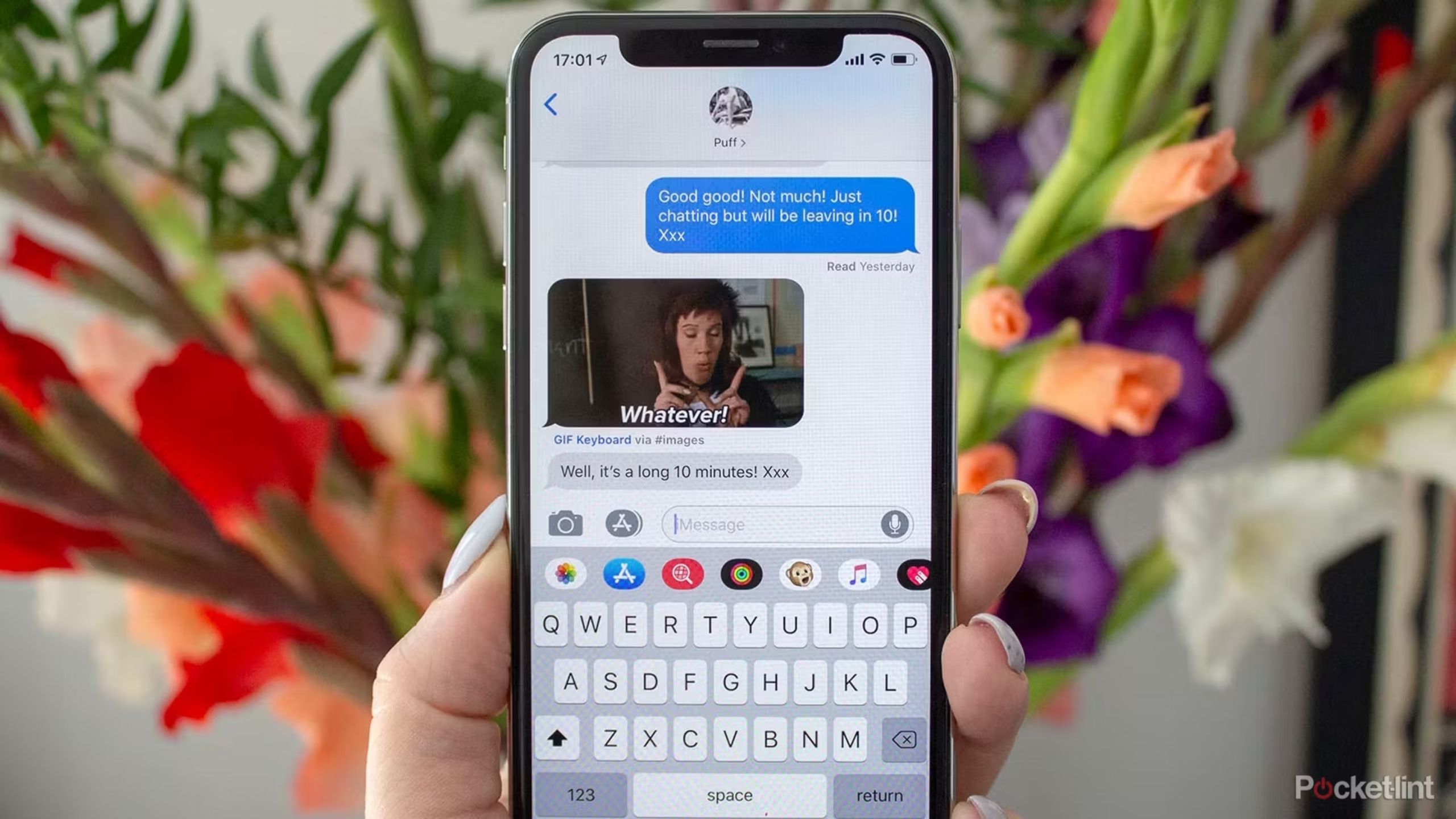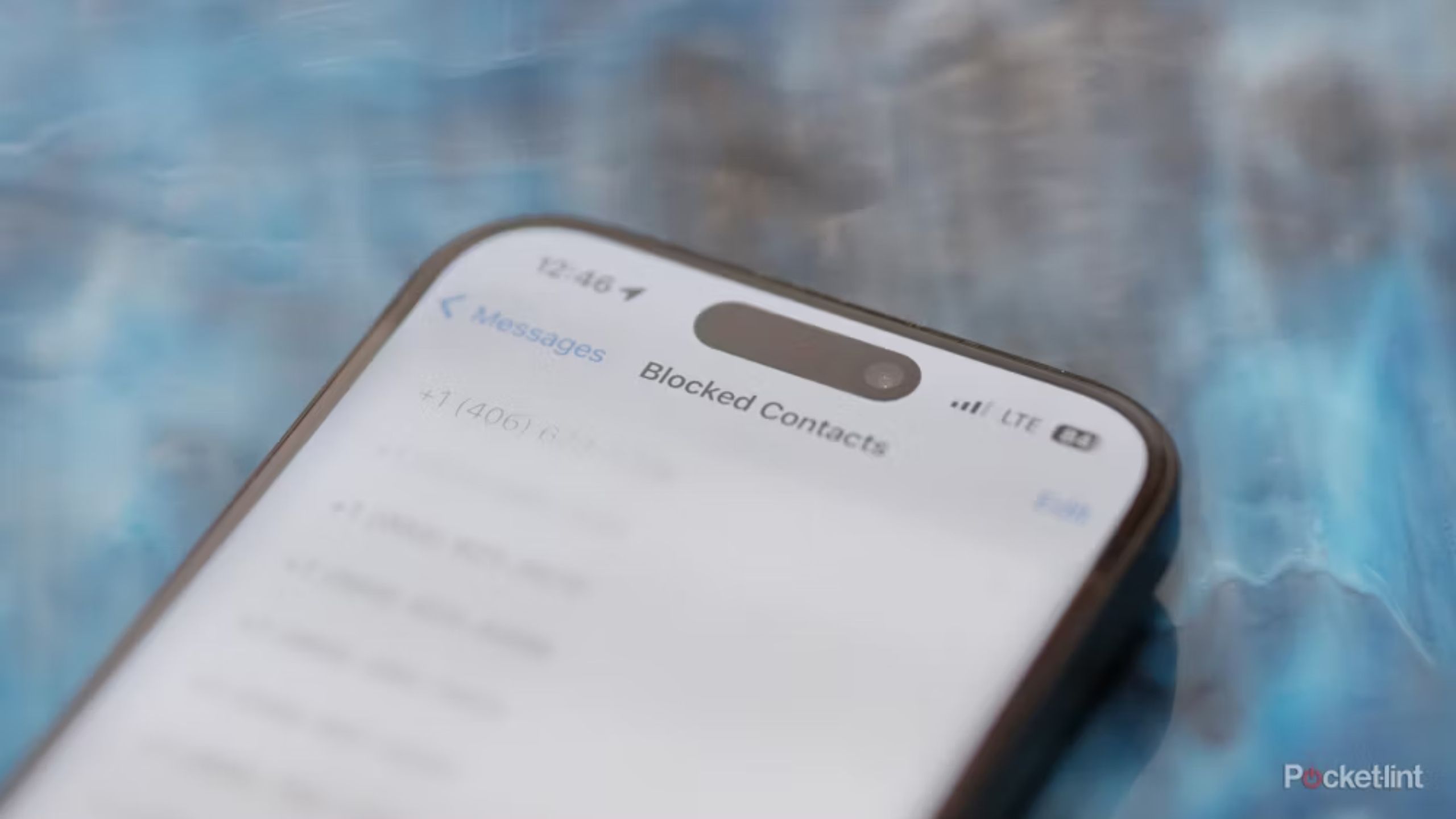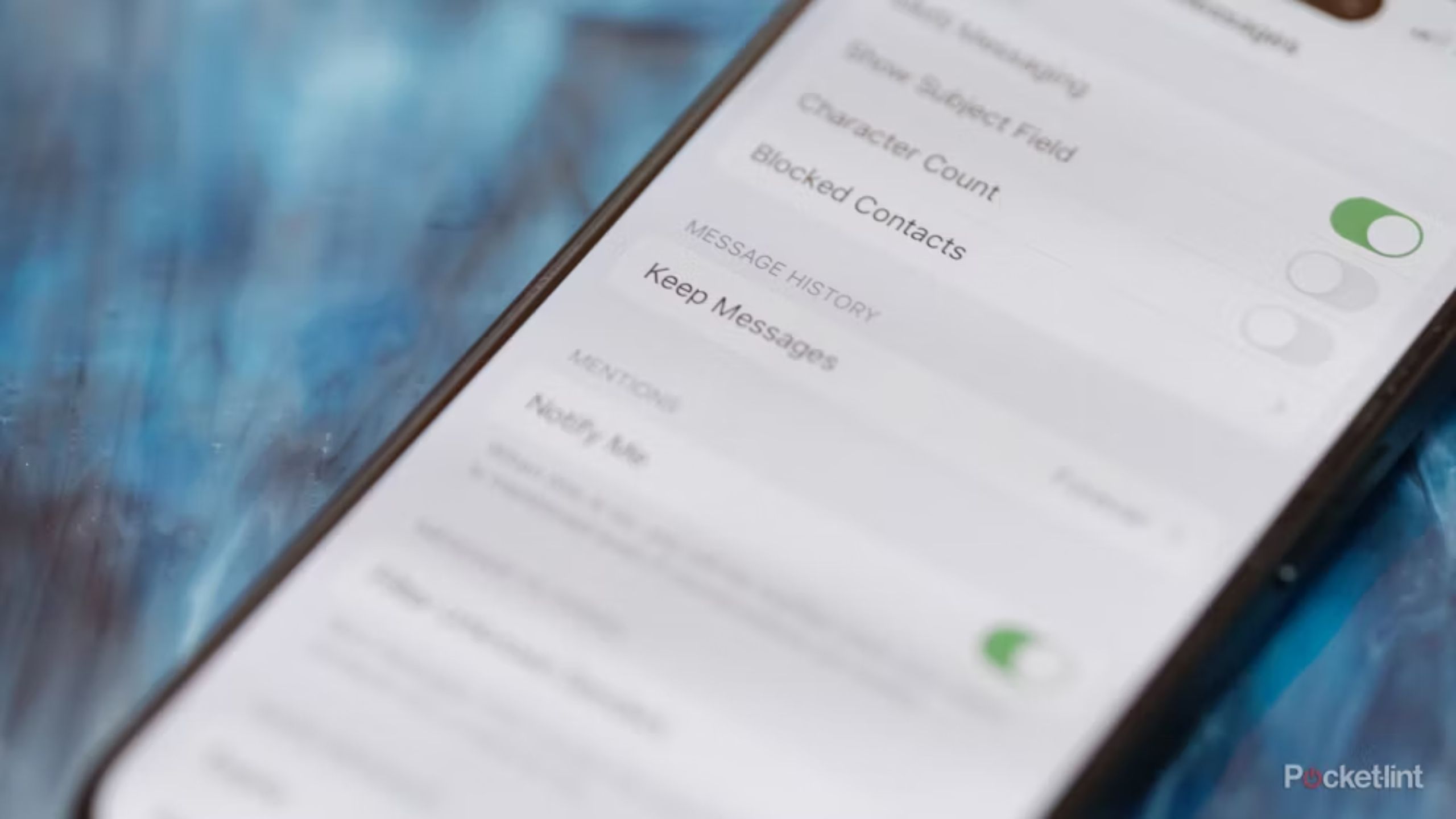Key Takeaways
- Make the most of iMessage with tricks such as replying to specific messages easily.
- Pin favorite contacts for quick access in Messages, making it easier to manage conversations.
- Use features like sharing locations, sending Animojis, and dictating messages for more personalized interactions.
Messages is Apple’s chat app for iPhone, iPad, and Mac, and it’s not just for sending texts and iMessages. There are many features within the app, and more arrived iOS 17 too. But, many of Apple’s biggest Messages features are hidden in swipe gestures or buried inside the Settings app. Understanding a few key iMessage tips and tricks can both save time and limit unwanted interruptions.
How to remove yourself from group texts on iPhone and Android
Save your friendships — here’s how to quickly remove yourself, mute, or block a group text.
Messages can be used across multiple devices, syncing between them all when signed into the same Apple ID. That means that, while most will use these tips on an iPhone, many of the tricks below work with your iPad, Mac, or Apple Watch too. Here are our best tips and tricks to help you get the most out of Apple’s messaging platform.
Use replies to create different threads in the same conversation
How to reply to a specific message
Messages include a reply feature that can make it easier to follow different threads within the same conversation.
- Open Messages.
- Swipe left to right on a message.
- Enter your message.
- Tap the Send button.
Or:
- Open Messages.
- Tap and hold a message.
- Tap Reply.
- Enter your message.
- Tap the Send button.
Improve privacy by turning off read receipts
How to turn off read receipts for a specific contact on iMessage
Like many modern chat platforms, iMessage offers read receipts. And while it can be a useful way to let friends and family know you’ve seen their text, you may not want everyone to have that privilege. To disable read receipts for a specific contact:
- Open Messages.
- Tap on the message thread of the person you want to turn read receipts off for.
- Tap the contact name at the top of the interface.
- Toggle off Send Read Receipts.
Siri will read your texts to you, you just have to ask. Try saying, “Hey Siri, read my messages.”
Designating your favorite people keeps them at the top of the Messages app
If you message with a friend or family member frequently, you can pin their name and photo to the top of Messages for easy access. As an added bonus, conversations with your besties won’t get lost when other people message you.
- Tap and hold the message thread associated with the person you want to pin.
- Select Pin.
- To unpin a conversation, tap and hold the photo belonging to the person you want to remove from your favorites and tap Unpin.
You can pin up to six message threads. You can also add and remove pins by tapping
Edit
at the top of the main Messages interface and selecting
Edit Pins
.
Customize iMessage apps
Prioritize your most-used iMessage tools to access them in fewer taps
You probably don’t need an explanation on how to send photos in Messages, but what you might not know is that iOS 17 introduced a shortcut that will save you multiple taps the next time you want to send your latest snaps to a contact. When sending a photo, instead of tapping “+”, tap and hold the button. Doing so will automatically bring up your camera roll and image picker. You can also double-tap the “+” icon to jump directly to the second page of iMessages Apps menu. It’s also possible to edit the order in which iMessage apps appear. Here’s how:
- Open the Messages app.
- Select a thread.
- Tap the “+” button.
- Tap, hold, and drag the app you want to move up or down the list.
- To move an app between pages, tap, hold and drag it to the bottom or top of the current app list.
You can also remove apps from the list. Here’s how:
- Open the Settings app on your iPhone.
- Tap Messages.
- Select iMessage Apps.
- Toggle off any apps you don’t want to appear in your iMessage Apps list.
Silence one conversation, not everyone
How to silence notifications from a specific message thread
Sometimes you want to prevent someone from blowing up your iPhone, without silencing your phone completely. Here’s how:
- Open the Messages app.
- Swipe right to left on the message thread you want mute.
- Tap the Bell icon.
To turn alerts back on, swipe right to left on the message thread again and tap the bell symbol again.
Share your location
How to share your current location with a contact in iMessage
We’ve all been there. You’re waiting to meet a friend and the two of you can’t find one another. The next time you find yourself in that situation, instead of sending a flurry of texts attempting to describe where you are, share your location. There are two ways to do this:
- Open Messages.
- Tap on the message thread of the person or group you want to share your location with.
- Tap the “+” icon.
- Select Location.
- Tap the Send button.
Or:
- Open Messages.
- Tap on the message thread of the person or group you want to share your location with.
- Tap on the profile profile of the person or group.
- Tap Share My Location.
- Select For1 hour, Until End of Day or Indefinitely.
If you select ‘Share Indefinitely,’ you’ll appear in that contact’s
Find My app
, and they will also see your location at the top of their display when they tap on the information symbol under your contact name in your message thread in their Messages app.
Customize your name and photo
How to edit your name and photo in iMessage
With iOS 17, Apple revamped the operating system to give users more control over how their contact card appears when they text or call someone. Incidentally, the easiest way to edit your card is through Messages. Here’s how:
- Open the Messages app.
- Tap Edit.
- Select Name and Photo.
- Tap Edit.
- Choose your photo by taking an image, selecting a Memoji, selecting Monogram or choosing from your Photo Library.
If you don’t want iOS 17 to share your name and photo automatically with contacts, tap the dropdown menu next to
Share Automatically
and select
Always Ask
.
Create and send art to your friends
How to handwrite a message in iMessage
Did you know you can use Messages to send handwritten notes to your friends and family? It’s not the most practical way to use the app, but it does add a bit of humanity and charm to your messages.
- Open the Messages app.
- Tap on the message thread of the person you want to send a handwritten message to.
- Turn your iPhone horizontal.
- Tap the squiggly line in the bottom right corner of the keyboard.
- Start drawing or select one of the pre-written messages.
- Tap Done.
- Tap on the arrow to send.
Clear the clutter by quickly deleting messages
How to delete multiple message threads in iMessage
Most iPhone users know how to delete single conversation threads in Messages, but if I had to take a guess, a lot of people don’t know they can delete multiple ones at once to save time.
- Open the Messages app.
- Tap Edit.
- Tap Select Messages.
- Select the message threads you want to delete.
- Tap Delete.
Instead of
Delete
, you can tap
Read All
to mark a selection of messages as read.
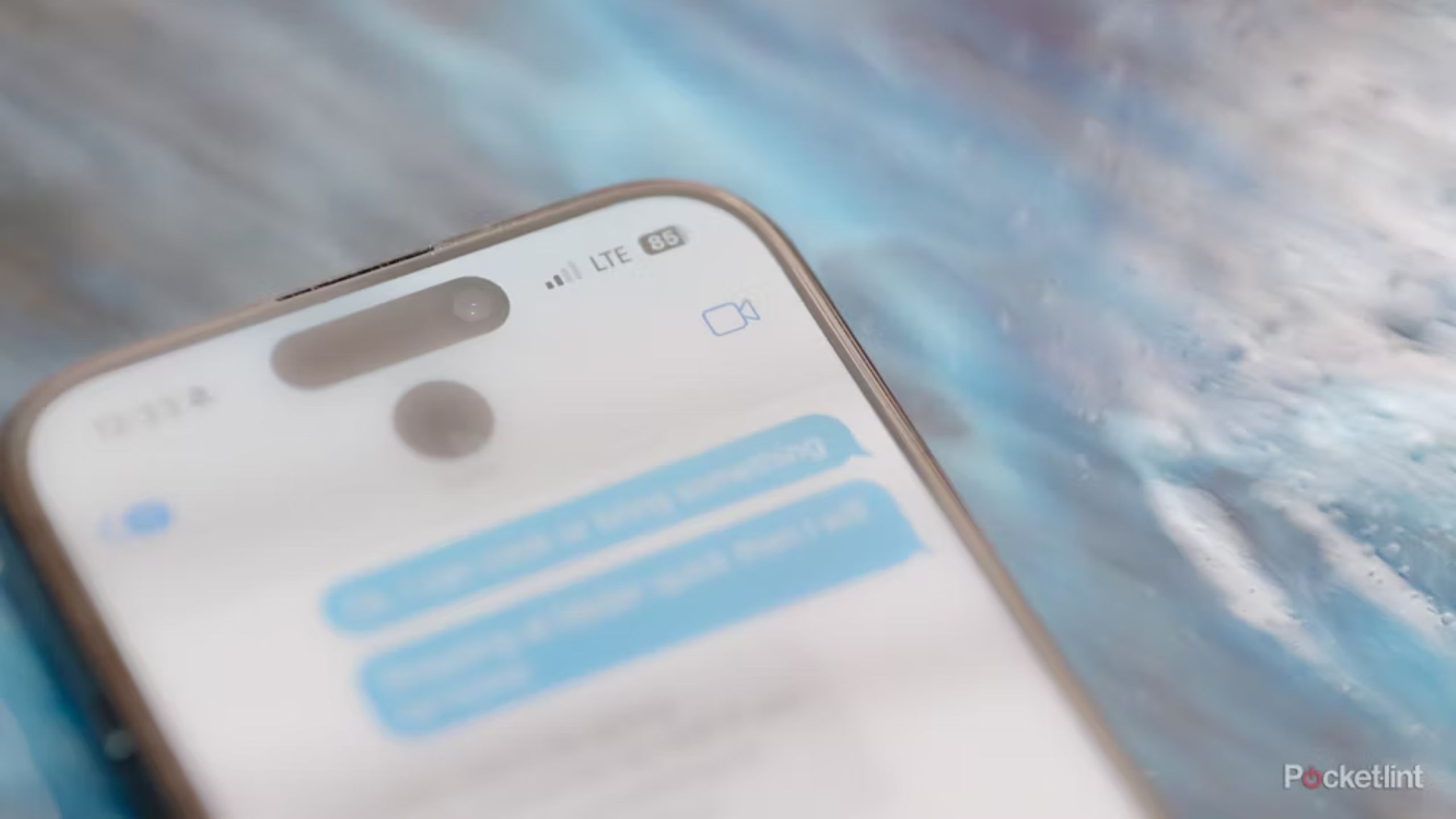 Start a FaceTime right from Messages
Start a FaceTime right from Messages
How to make a FaceTime call from iMessage
If you’re chatting with someone and want to jump on a FaceTime call with them, you don’t need to open the FaceTime app. Instead, you can call them directly from Messages.
- Open the Messages app.
- Tap on the message thread of the person you want to FaceTime.
- Tap on the FaceTime icon in the top right corner, and select FaceTime Audio or FaceTime Video.
The option to start a FaceTime call directly from Messages will only appear if the person you are trying to call has an Apple device connected to iMessage.
Quickly find old photos and attachments
How to find old photos, links and attachments on iMessage
Be honest, you’ve probably sent too much time scrolling endlessly through a message thread to find an image or link someone sent you in the past. There’s a more efficient way to find old attachments.
- Open the Messages app.
- Tap on the message thread of the person you want to see the images and attachments sent from and to you.
- Tap on the contact name at the top of the message thread.
- Scroll down and you’ll see Photos, links and attachments appear at the bottom.
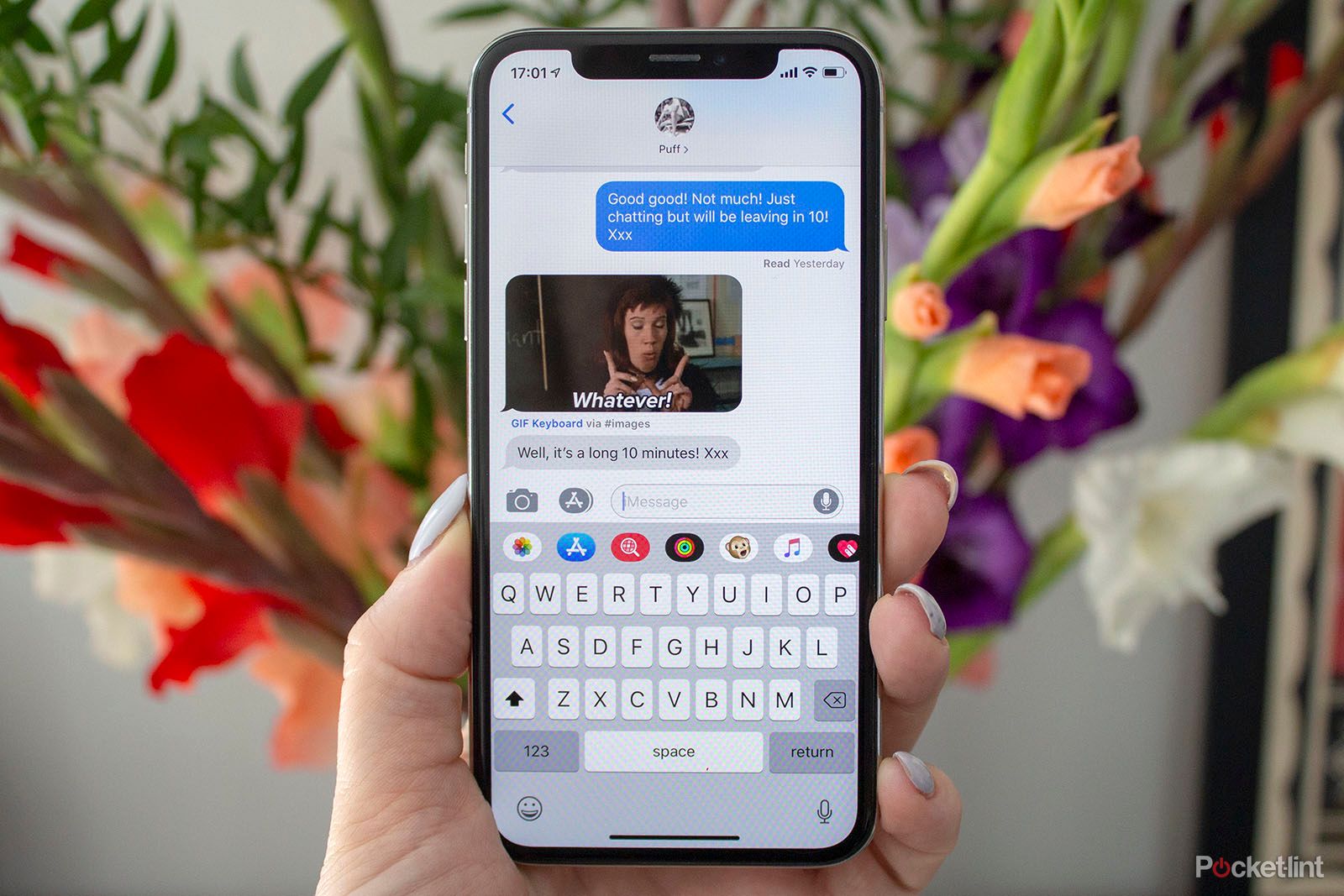
How to edit and unsend iMessage text messages on your iPhone
iOS 16 introduced several upgrades to Apple’s Messages app, such as the ability to edit and unsend iMessages. Here’s how that works.
Messages include a built-in search feature you can use to locate specific attachments. Just tap the search bar at the top of the app’s main interface and type out what you’re trying to find.
Use talk-to-text
How to dictate a message in iMessage
You can talk instead of typing out a text; here’s how:
- Open the Messages app.
- Tap on the message thread of the person you want to send a message to or start a new message.
- Tap on the microphone icon in the bottom right corner of the app under the keyboard.
- Start talking and what you say will start to appear in the message box above the keyboard.
- Press the mic icon again in the bottom right corner to stop the dictation.
You can say things like “Full Stop” and “Comma” for punctuation, or you can add it before you hit the arrow to send the message.
Tap the arrow to forward messages
How to forward an individual message in a message thread iMessage
You don’t have to copy-paste to repeat the same data to friends — use the forward tool instead:
- Open the Messages app.
- Open the message thread you want to forward an individual message from.
- Press and hold the individual message you want to forward.
- Tap More at the bottom of your screen.
- Select any other messages you want to forward, if any.
- Select the curved arrow in the bottom right of the screen.
The contents of the forwarded message, or messages, will then appear in a new message where you can add a recipient’s name at the top and hit the arrow on the right of the message box to send.
Customize emojis with your face
How to send an Animoji on iMessage
Using the iPhone’s camera, you can customize your Memoji to mimic your expression in a short video, called an Animoji:
- Open the Messages app.
- Tap on the message thread of the person you want to send an Animoji to, or create a new message.
- Press the “+” to the left of the input field.
- Tap on “More.”
- Select the Animoji icon (Memoji with yellow frame).
- Scroll horizontally to select the Animoji you want to send.
- Bring your face into view.
- Press and hold the red button in the bottom right corner of the Animoji to record a message up to 30 seconds long.
- Press the arrow to send when you’re happy.
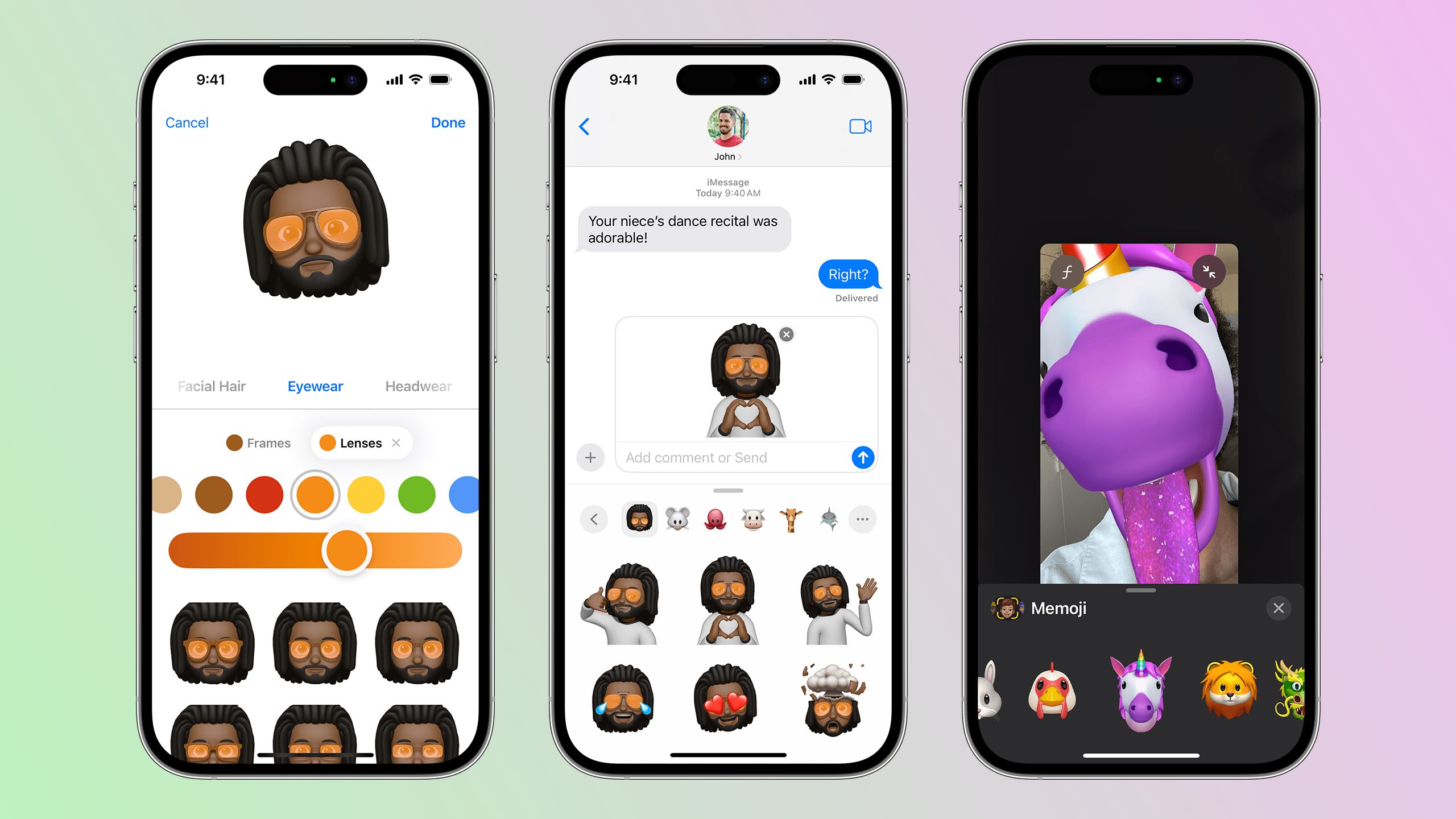
What are Memoji? How to create an Animoji that looks just like you
Memoji allow you to create an avatar that tracks your facial movements like Animoji, but they look like you. Here’s what you need to know.
Or quickly send pre-made Memojis
How to send an Memoji on iMessage
Don’t have the time for a custom Animoji? Memojis are another way to quickly customize your messages:
- Open the Messages app.
- Tap on the message thread of the person you want to send an Memoji to, or create a new message.
- Tap on the “+” to the left of the input field.
- Tap on More.
- Select the Animoji/Memoji icon.
- Select your Memoji or press the three dots in the circle to create a new Memoji.
- Press the arrow to send.
Tap for fast reactions
How to react to an individual message in iMessage
- Open the Messages app.
- Tap on the message thread of the person who sent you the individual message you want to ‘react’ to.
- Press and hold the individual message you want to react to.
- Select between a heart, thumbs up, thumbs down, Haha, double exclamation mark or question mark.
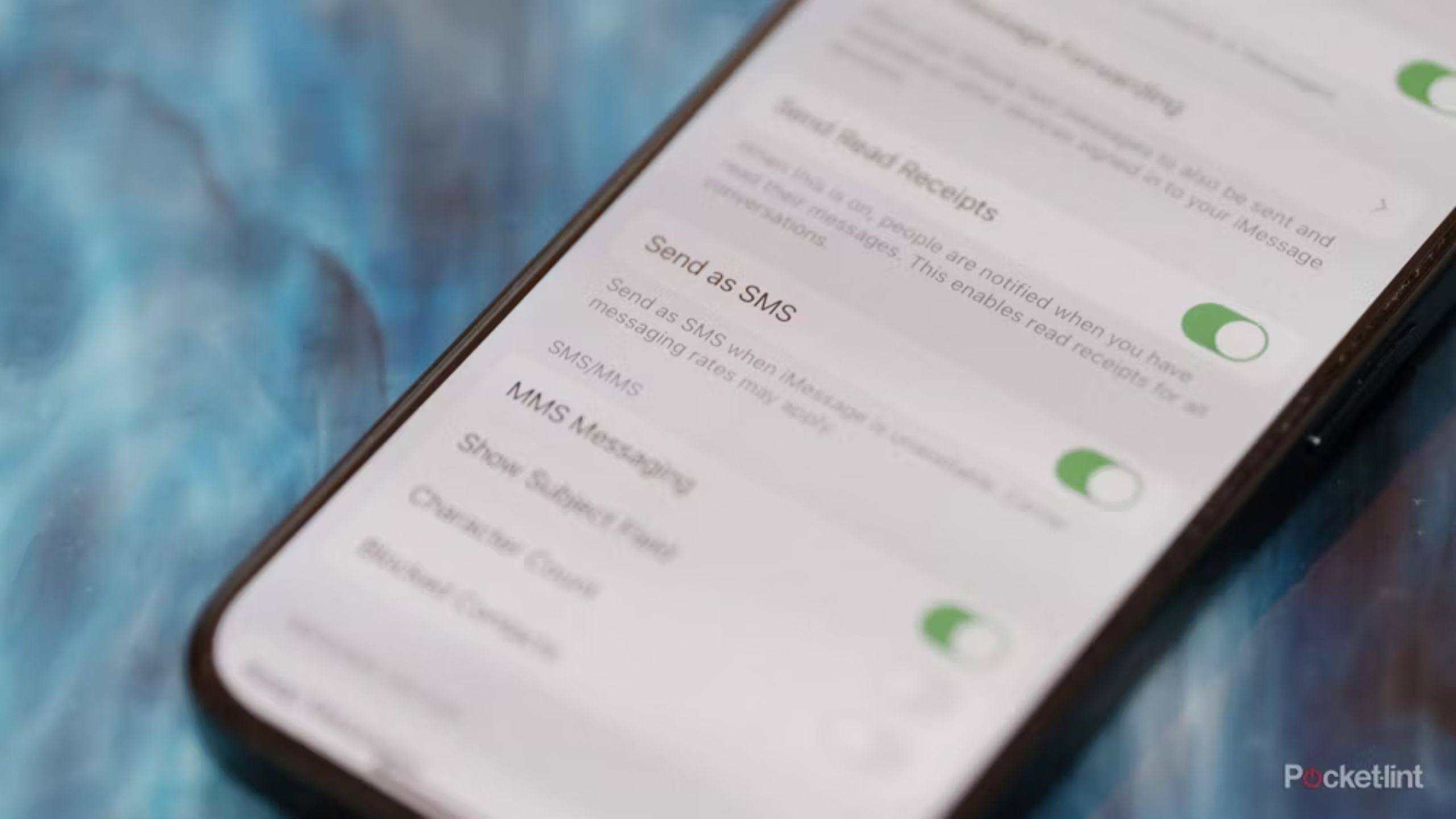 Troubleshoot a failed iMessage
Troubleshoot a failed iMessage
How to send a message as SMS if iMessage isn’t available
- Open Settings.
- Scroll down to Messages.
- Toggle on Send as SMS.
Automatically playback audio messages
How to hear audio messages quickly on iMessage
- Open Settings.
- Scroll down to Messages.
- Scroll down to the Audio Messages section.
- Toggle on Raise to Listen. When on, audio messages will be played as soon as you raise your iPhone to your ear. You can also choose to have them transcribed with iOS 17 rather than listening to them.
Ensure you receive photos from Android phones
How to turn on or off MMS messaging on Apple Messages
Like SMS, MMS is a multi-media messaging format — if this is turned off, you may not be receiving images that aren’t sent from a device using iMessage. If you want to make sure you always receive picture messages when they aren’t sent through iMessage, you can toggle this feature on.
- Open Settings.
- Scroll down to Messages.
- Scroll down to SMS/MMS section.
- Toggle MMS Messaging on, or off depending on your preference.
Show previews of your texts on your lock screen
How to turn previews on or off for iMessage
- Open Settings.
- Scroll down to Notifications.
- Scroll down to Messages.
- Scroll down to the Lock Screen Appearance section.
- Tap on Show Previews.
- Choose between Always, When Unlocked or Never.
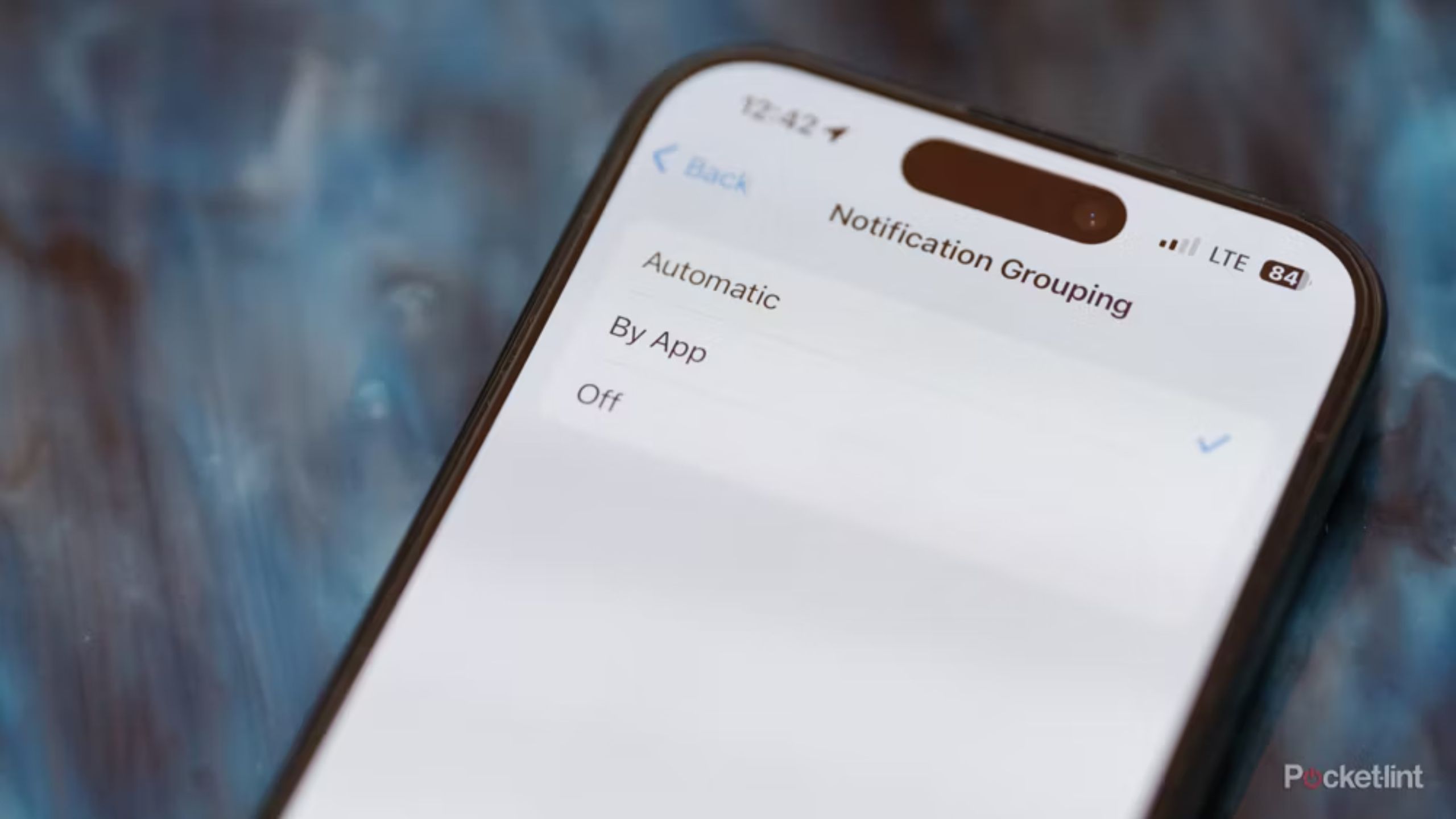 Prevent text notifications from taking up too much lock screen space
Prevent text notifications from taking up too much lock screen space
How to group Message notifications for iMessage
- Open Settings.
- Scroll down to Notifications.
- Scroll down to Messages.
- Scroll down to the Lock Screen Appearance section.
- Tap on Notification Grouping.
- Select between Automatic, By App, or Off.
When on, multiple message notifications will appear as a layered group of notifications to allow for other notifications from different apps on your locked screen.
Toggle iMessage notifications on or off
How to turn on or off notifications for iMessage
- Open Settings.
- Scroll down to Notifications.
- Scroll down to Messages.
- Toggle Allow Notifications on or off.
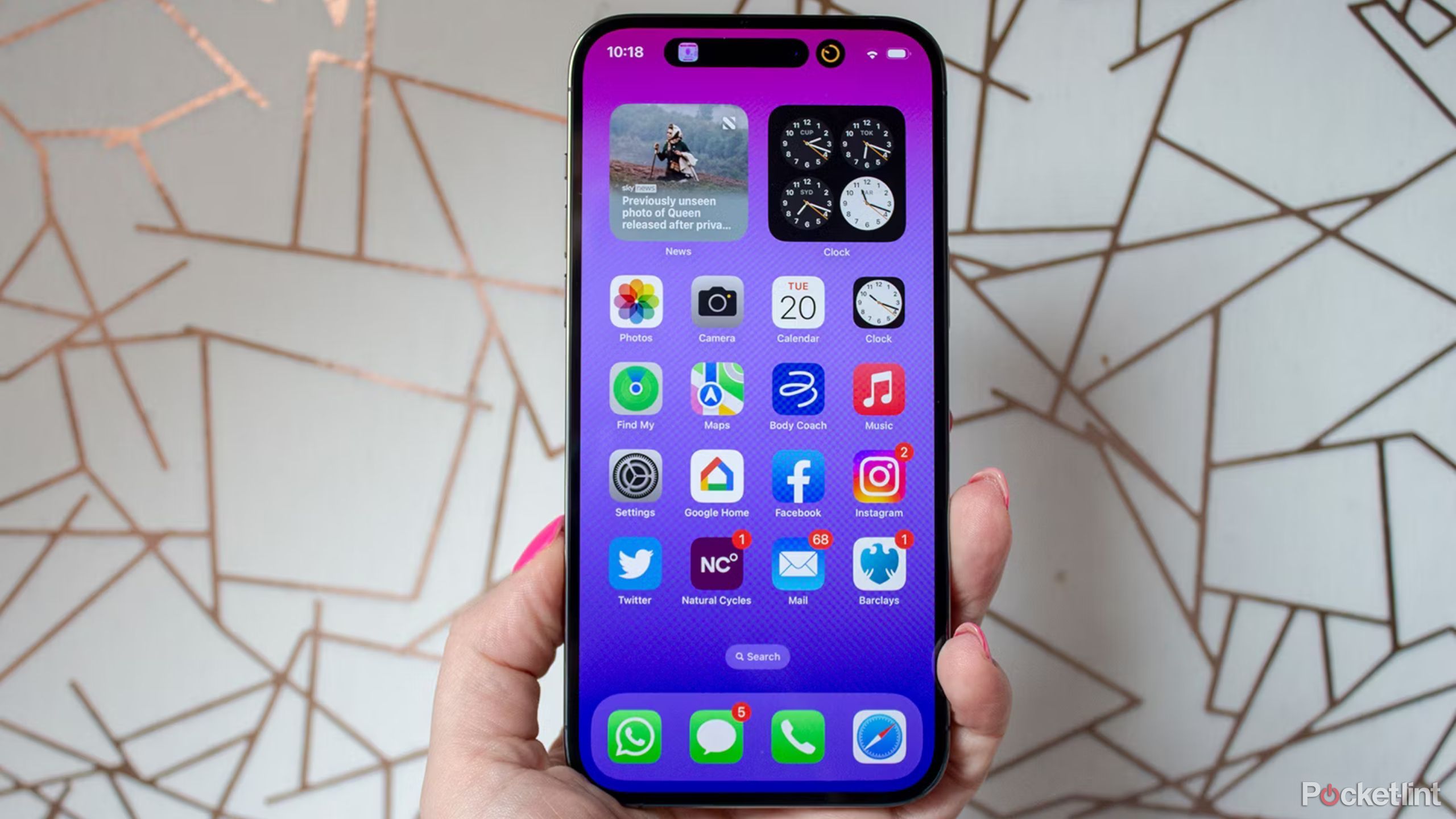
Getting too many alerts on your iPhone? Here’s how to take control of your notifications
From completely disabling alerts to tailoring your phone’s notifications using Focus modes, you have plenty of options to silence your iPhone.
Customize where iMessage notifications appear
How to stop or restart iMessage notifications appearing in your notification center, lock screen, or banners
Message notifications can pop up in three different ways: on your lock screen, inside the notification center, and as banners if the text comes in while you are using your phone. Each type can be toggled on or off to customize how you see your Messages notifications.
- Open Settings.
- Scroll down to Notifications.
- Scroll down to Messages.
- Tick or untick the Lock Screen,Notification Center, or banners box under the Alerts section according to your preferences.
Keep missing texts? Turn your alerts on repeat
How to repeat alerts for iMessage notifications
- Open Settings.
- Scroll down to Notifications.
- Scroll down to Messages.
- Scroll down to Customize Notifications.
- Tap on Repeat Alerts.
- Choose between Never, Once, Twice, 3 Times, 5 Times or 10 Times.
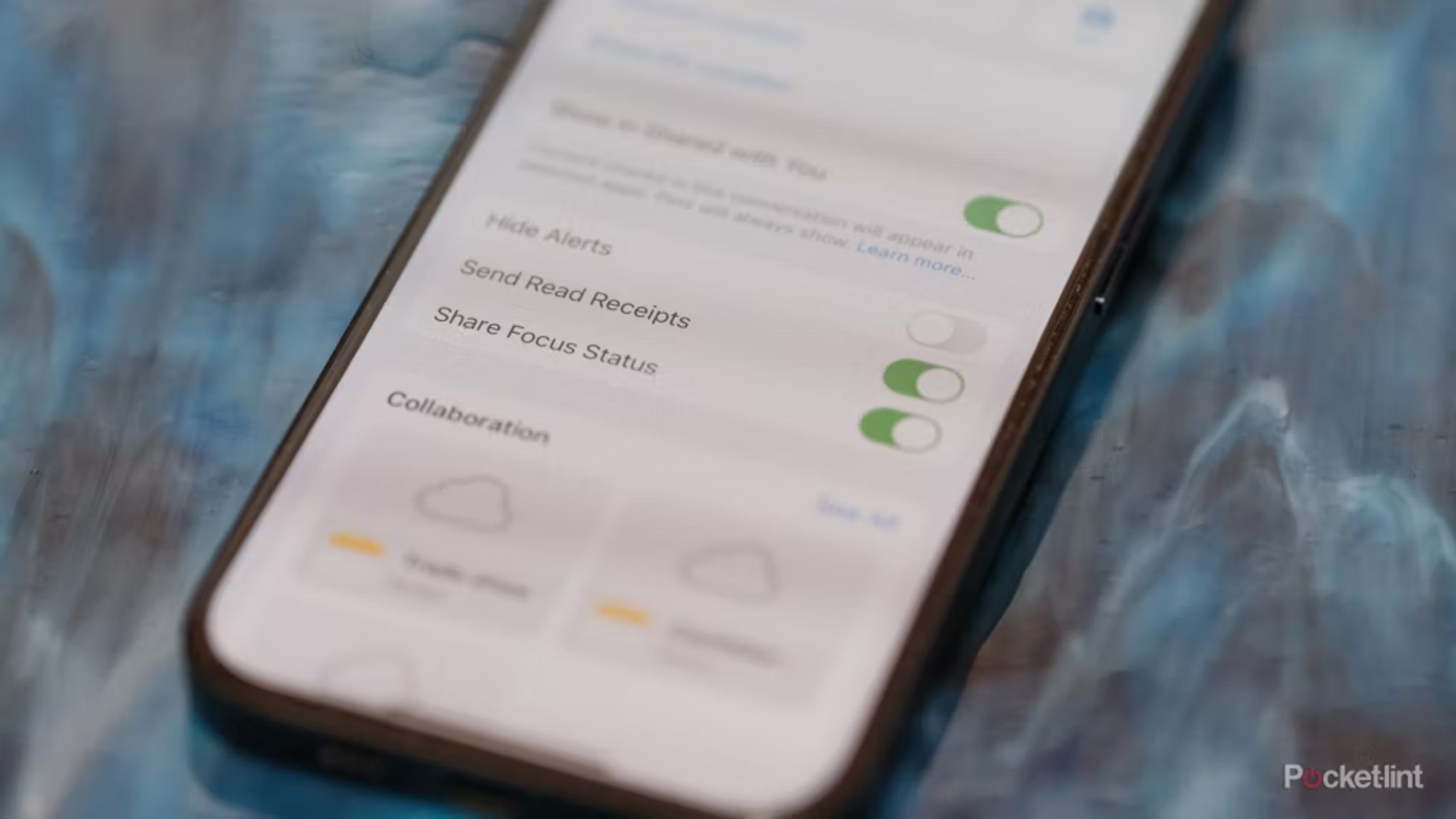 Toggle iMessage on and off
Toggle iMessage on and off
How to turn iMessage on or off
- Open Settings.
- Scroll down to Messages.
- Toggle iMessage off or on.
iMessages can be sent between iPhone, iPod, iPad and Mac devices.
How to turn contact photos on or off on iMessage
- Open Settings.
- Scroll down to Messages.
- Toggle Show Contact Photos on or off.
Rid your texts of unwanted messages
How to block a contact on iMessage
- Open Settings.
- Scroll down to Messages.
- Scroll down to Blocked Contacts.
- Scroll down to Add New.
- Add the contact or number you want to block.
If you block someone, you won’t receive phone calls, messages or FaceTime calls from the people on the block list.

How to block someone on iMessage: Stop unwanted callers
If you don’t want to hear from someone again, there are easy steps that you can take to block numbers.
Automatically delete your old texts
How to change how long messages are kept for on iMessage
- Open Settings.
- Scroll down to Messages.
- Scroll down to the Message History section.
- Tap on Keep Messages.
- Select between 30 days, 1 year, and Forever.
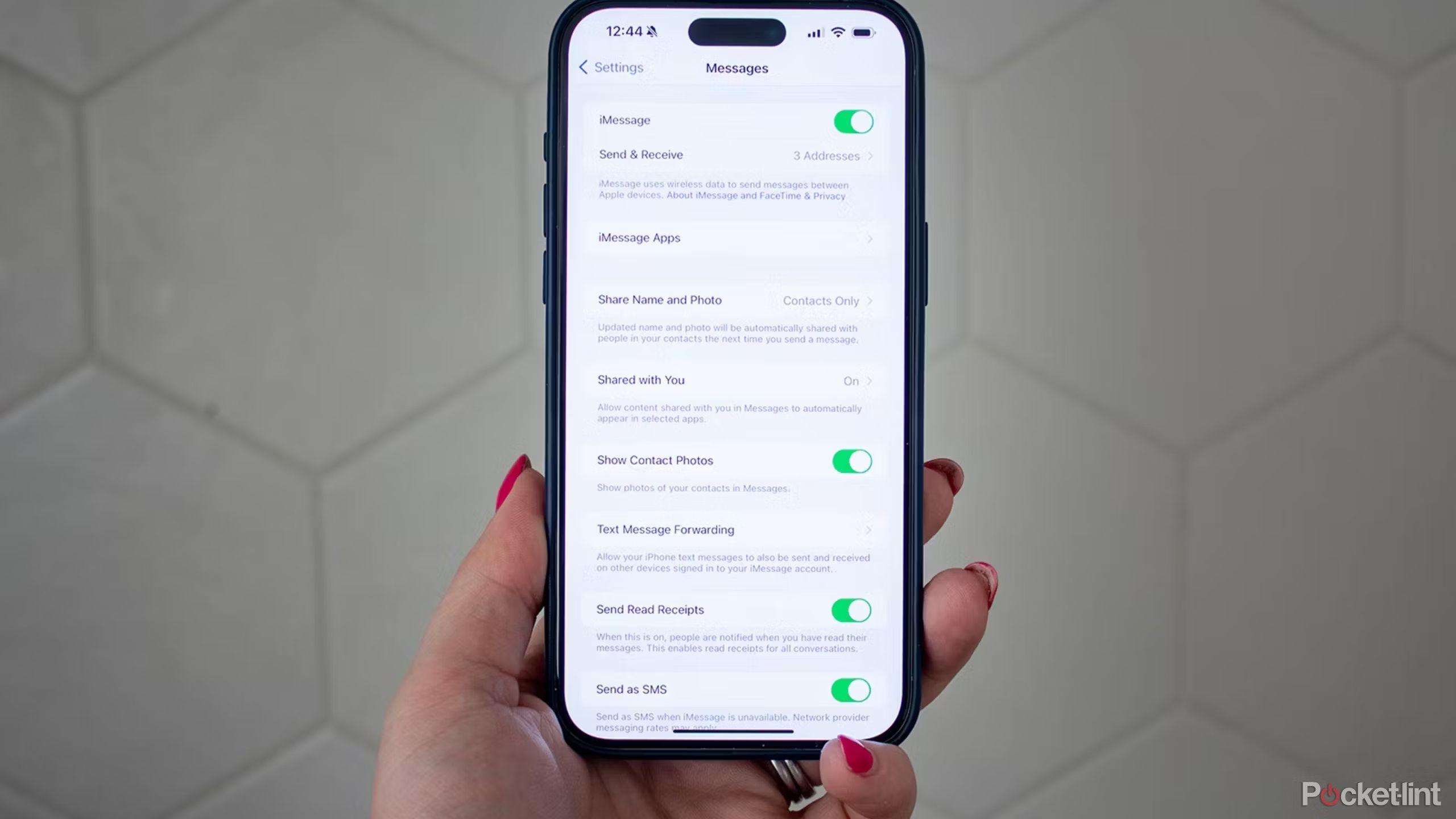 Separate friends from unknown numbers
Separate friends from unknown numbers
How to turn off notifications for iMessages from people not in your contact list
- Open Settings.
- Scroll down to Messages.
- Scroll down to the Message Filtering section.
- Tap on Unknown & Spam.
- Toggle on Filter Unknown Senders.
Messages from people not in your contact list will then be sorted into a separate list.
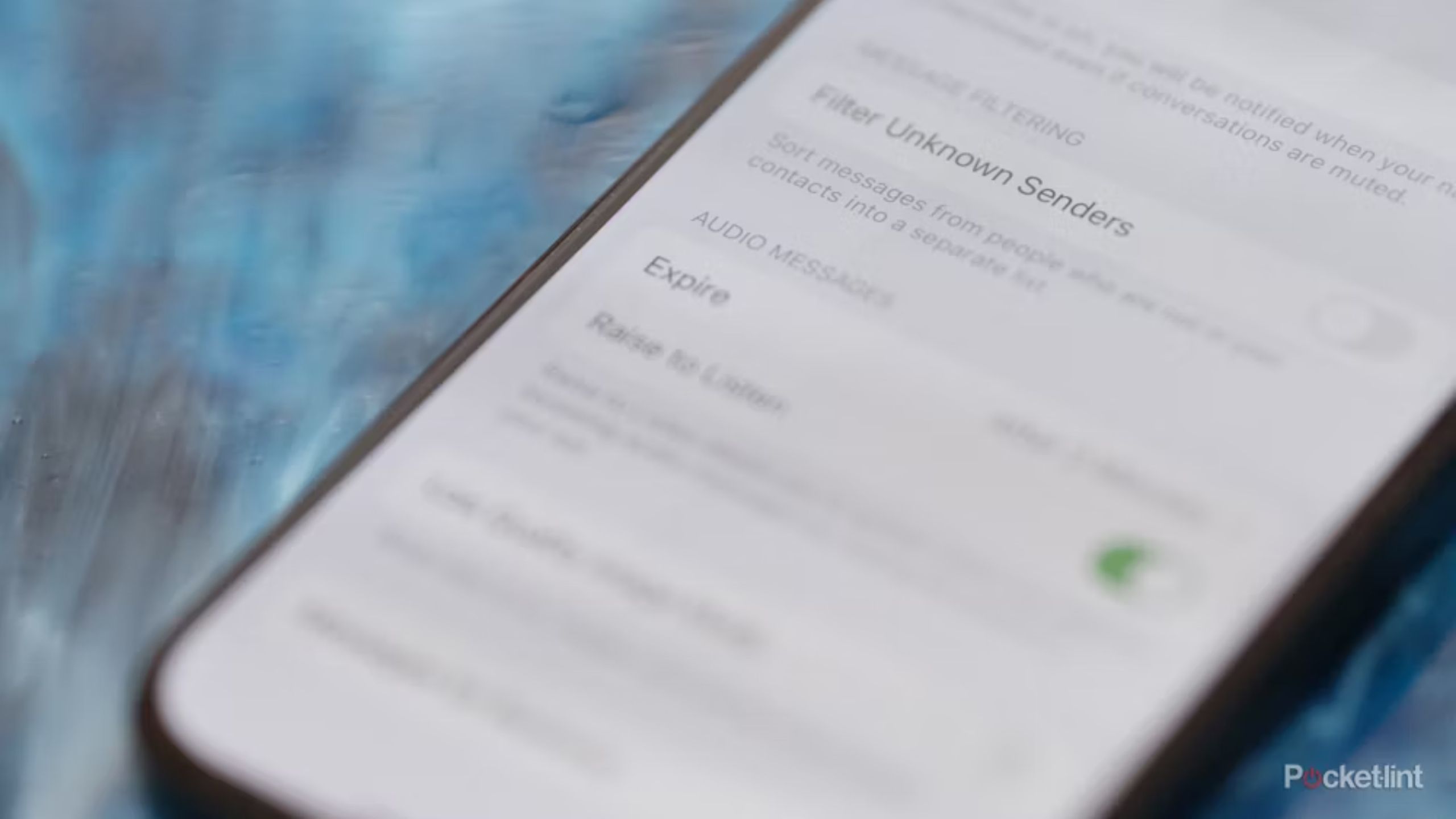 Automatically delete audio messages
Automatically delete audio messages
How to change how long audio messages are kept for on Apple Messages
- Open Settings.
- Scroll down to Messages.
- Scroll down to the Audio Messages section.
- Tap on Expire.
- Select between After 2 Minutes or Never.
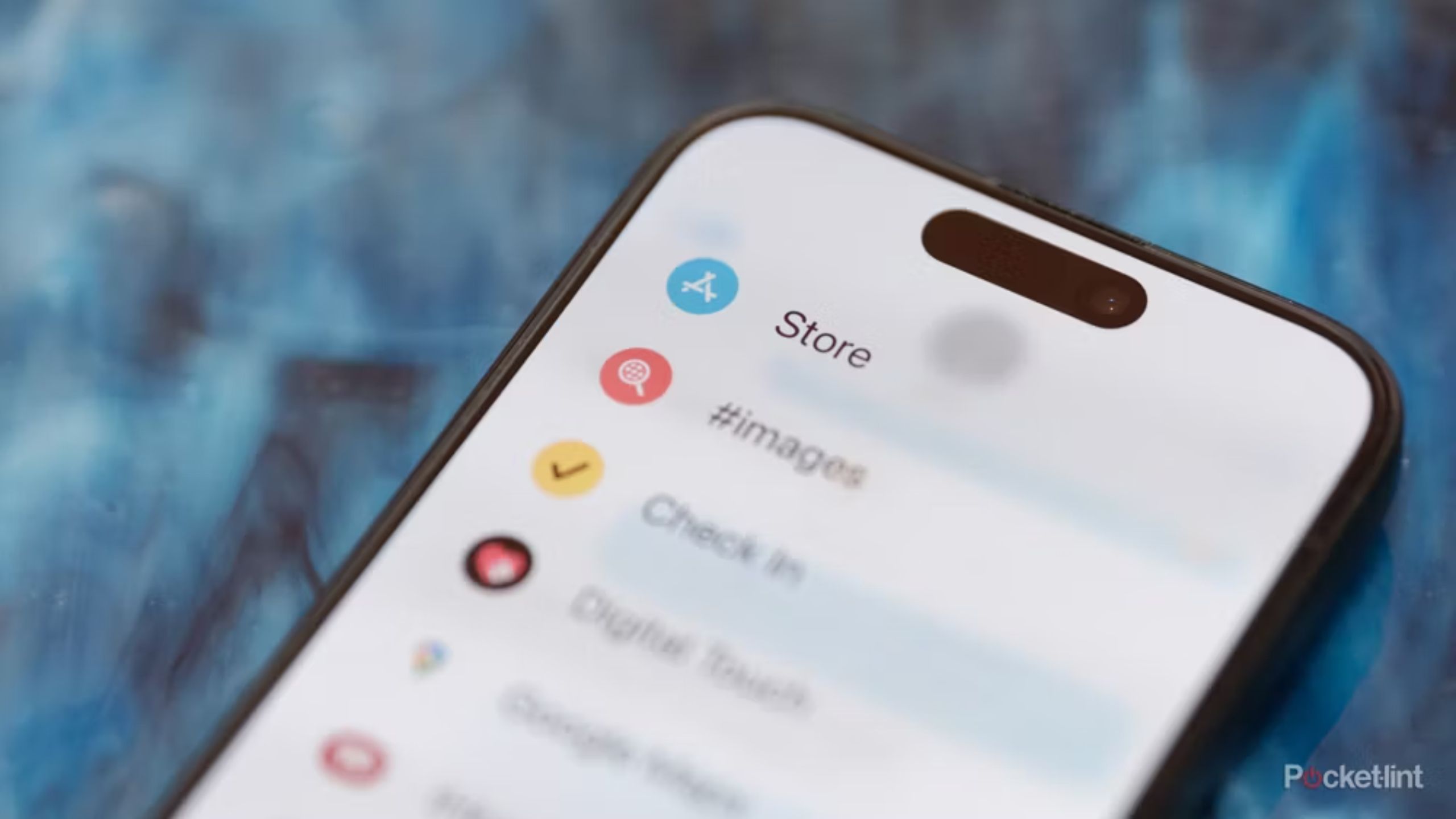 Play games and use other apps right from iMessage
Play games and use other apps right from iMessage
How to download iMessages apps in Apple Messages
Apple integrated the App Store into Apple Messages in iOS 10, allowing users to download apps like Citymapper, Google Photos and Dropbox, as well as games, for use within iMessage. You can read more iMessage apps and the best ones to download in our separate feature.
To download an iMessage app:
- Open the Messages app.
- Tap on a message thread.
- Tap on the “+” next to the input field.
- Tap on More.
- Select the App Store icon.
- Search for the app you want or scroll through the recommended options.
- Download.
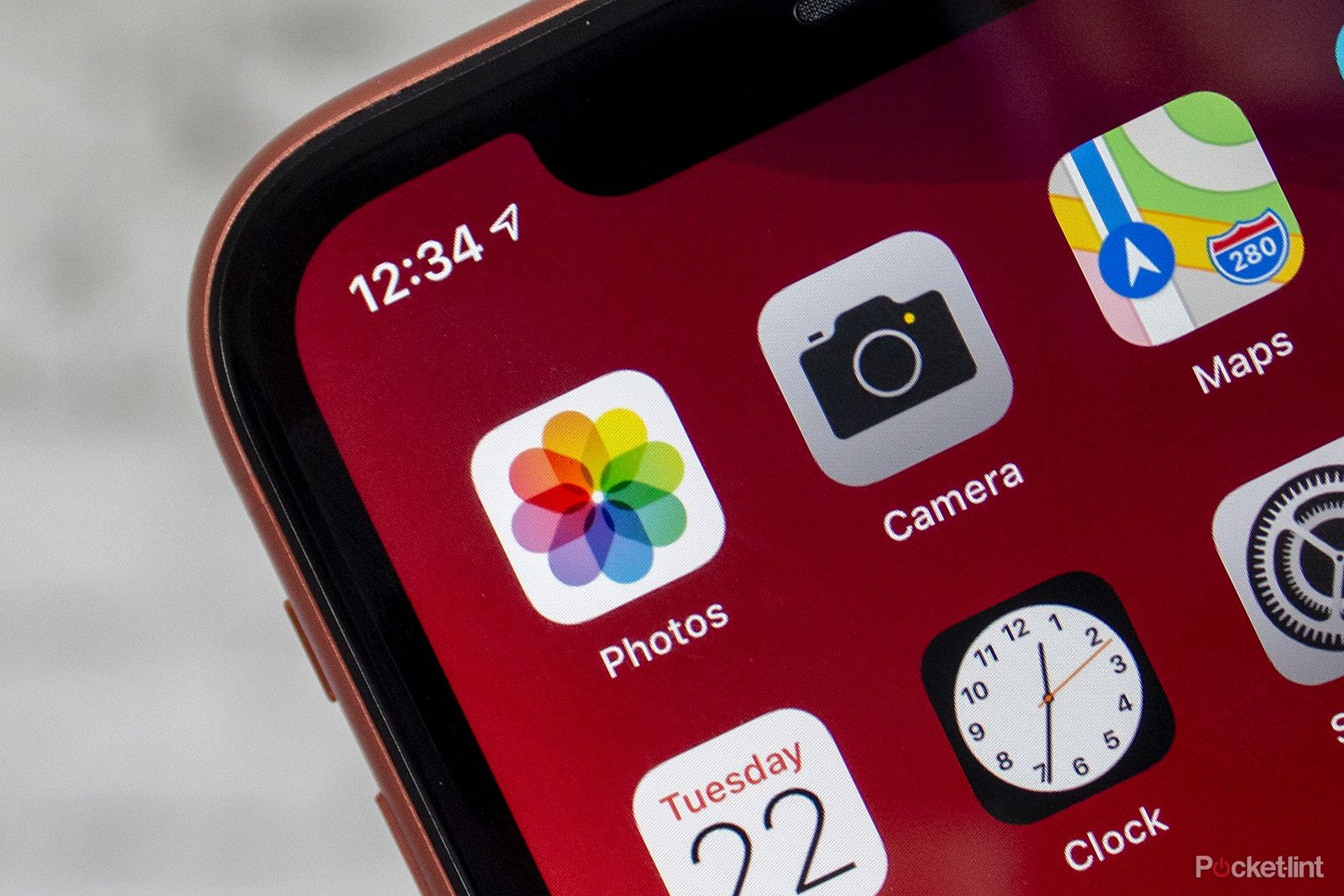
Apple Photos tips and tricks: Storing, editing and sharing your iPhone photos
This feature guides you through how to get the most out of the Apple Photos on your iPhone, including all the tips and tricks we have found.
Trending Products

Cooler Master MasterBox Q300L Micro-ATX Tower with Magnetic Design Dust Filter, Transparent Acrylic Side Panel…

ASUS TUF Gaming GT301 ZAKU II Edition ATX mid-Tower Compact case with Tempered Glass Side Panel, Honeycomb Front Panel…

ASUS TUF Gaming GT501 Mid-Tower Computer Case for up to EATX Motherboards with USB 3.0 Front Panel Cases GT501/GRY/WITH…

be quiet! Pure Base 500DX Black, Mid Tower ATX case, ARGB, 3 pre-installed Pure Wings 2, BGW37, tempered glass window

ASUS ROG Strix Helios GX601 White Edition RGB Mid-Tower Computer Case for ATX/EATX Motherboards with tempered glass…